Inspect an application
To view information about applications running in a cluster, from the menu select Applications then select the application you want to inspect.
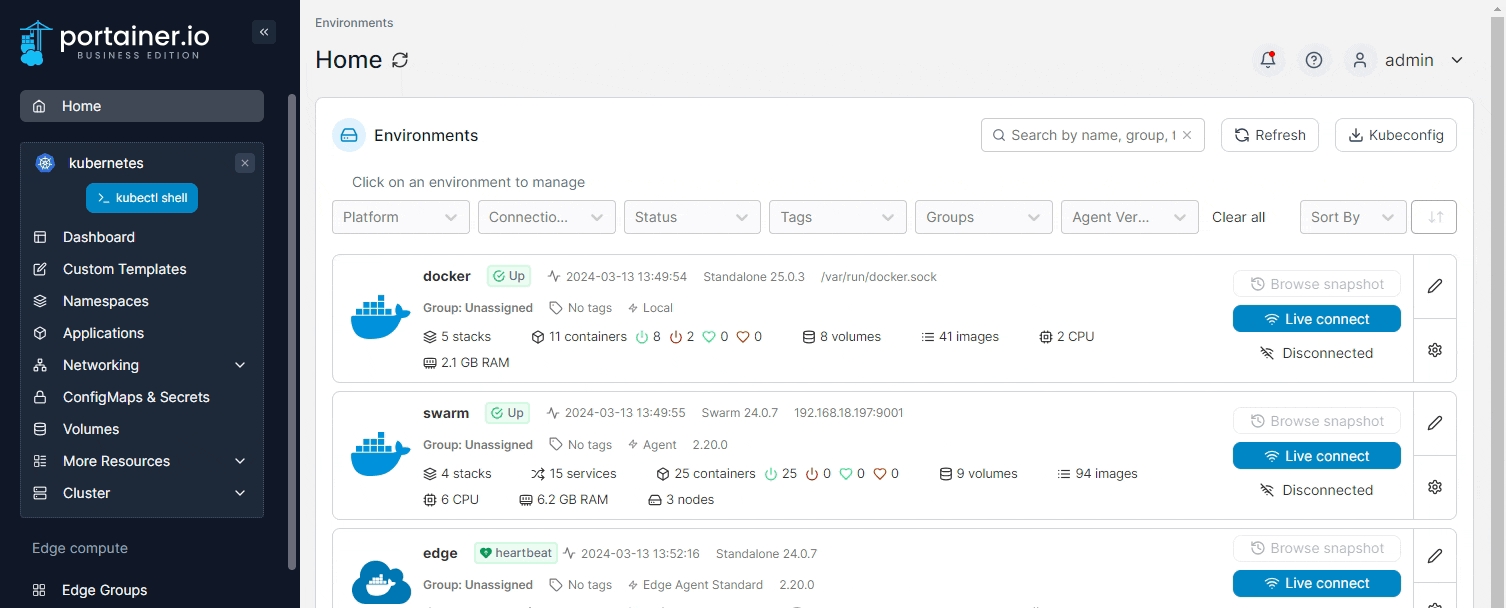
The Application details screen is organized into four sections. The following tables explain all of the information to be found in each.
Application tab
Name
The name of the application.
Stack
The stack that the application belongs to (if any).
Namespace
The namespace that the application is running in.
Application Type
The type of application (Pod, Deployment, StatefulSet, DaemonSet, etc).
Status
Indicates whether or not the application is running. Where applicable, this also shows the replication state and number of replicas.
Creation
Shows when the application was created and by whom, as well as how the application was deployed.
Note
Add a note about the application or edit an existing note.
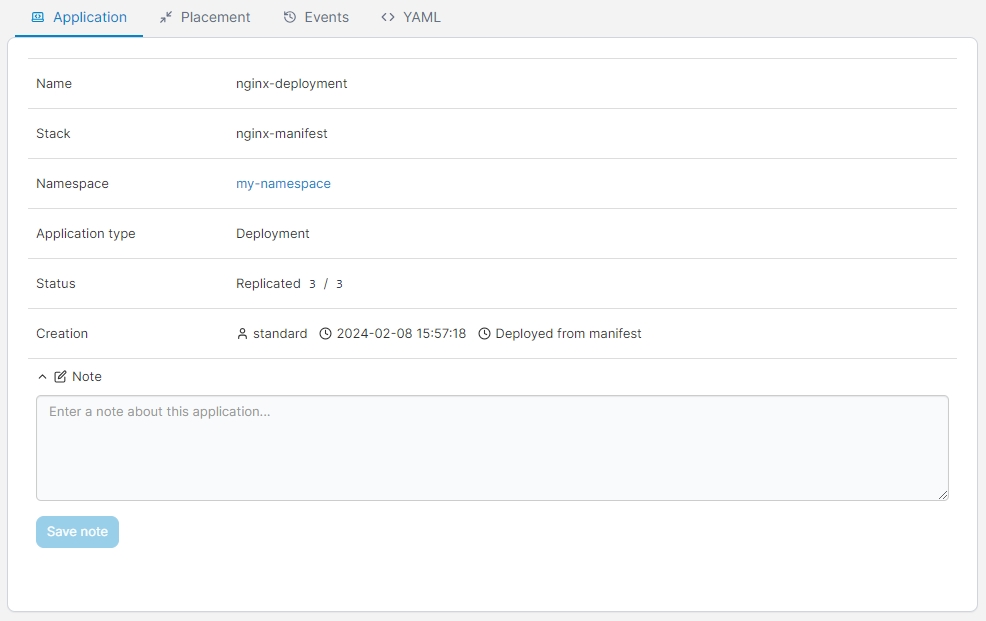
Placement tab
Here you'll find information about any placement constraints or preferences that have been defined for the application and how they're being applied.
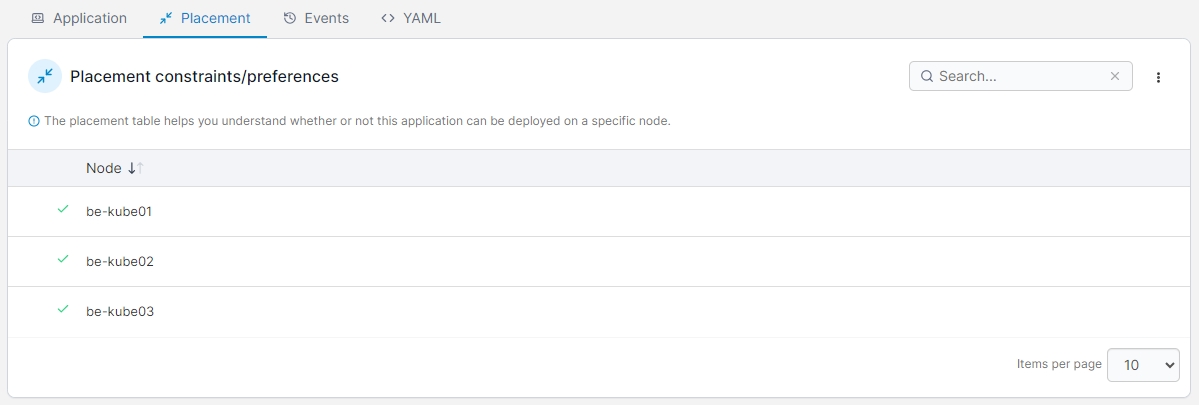
Events tab
Shows information about application-related events.
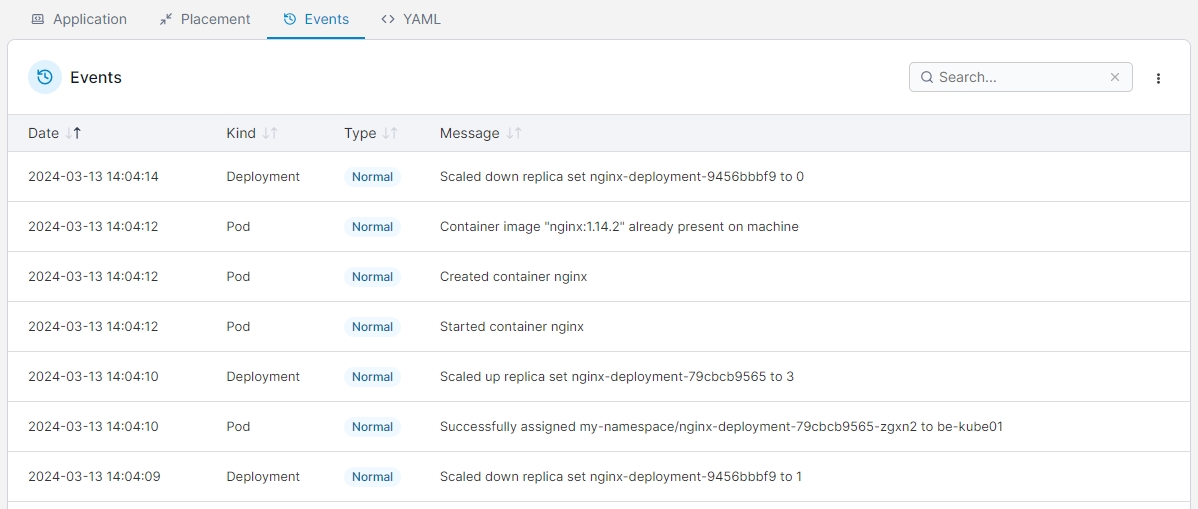
YAML tab
This displays the YAML generated from the application deployment, and lets you edit the YAML for an application directly. Updates to your manifest made here are applied using the Kubernetes patch mechanism.
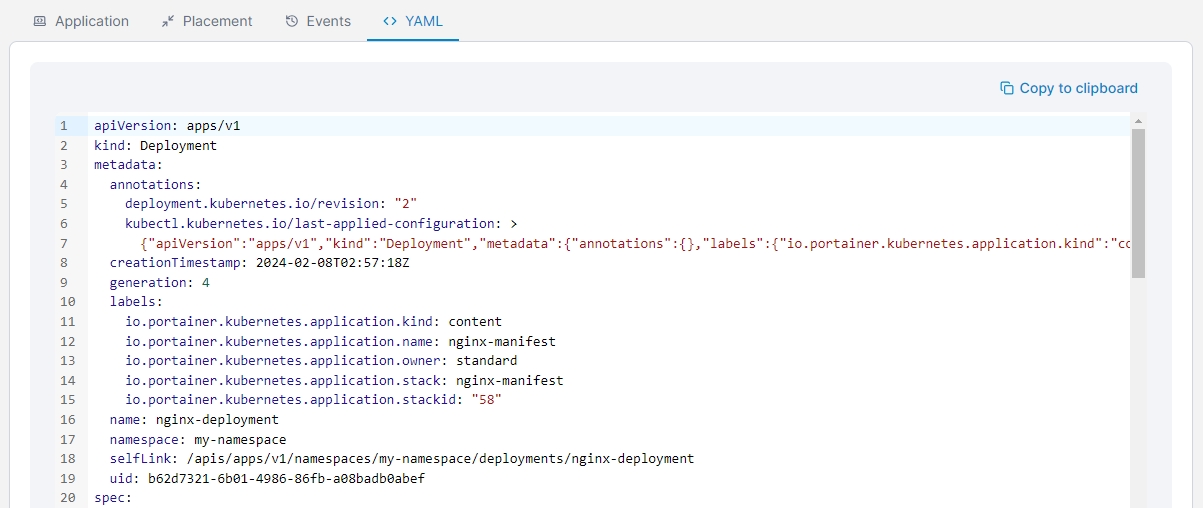
Make your edits then click Apply changes to update the deployment.
Editing the YAML is not available for resources in namespaces marked as system.
Actions
Depending on how the application was deployed, a number of actions can be performed, including:
Perform a rolling restart of the application (Business Edition only).
Redeploying the application (terminating all the services and recreating them).
Rolling the application back to a previous configuration.
Creating a template from the application.

Configuration details
Accessing the application
Shows which ports (if any) are published from the container.
Auto-scaling
Indicates the application's auto-scaling policy.
Environment variables, ConfigMaps or Secrets
A list of any environment variables, ConfigMaps and secrets that have been defined for the application.
Data persistence
A list of the persistent folders and their details.
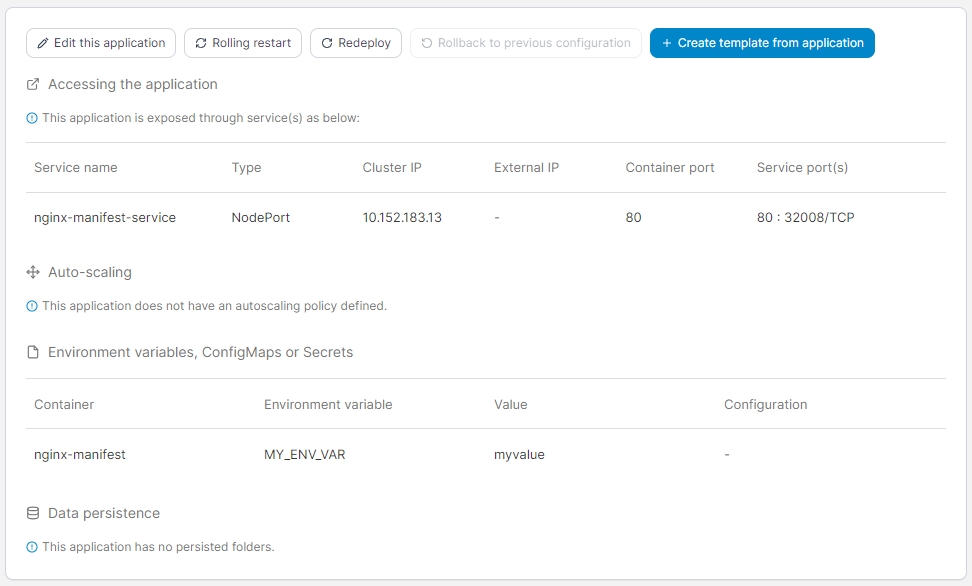
Application containers
See which pods run your application, which image is being used, the status, node, and IP address of the pod, and when each pod was created. You can also access the pod stats, console and logs from here.
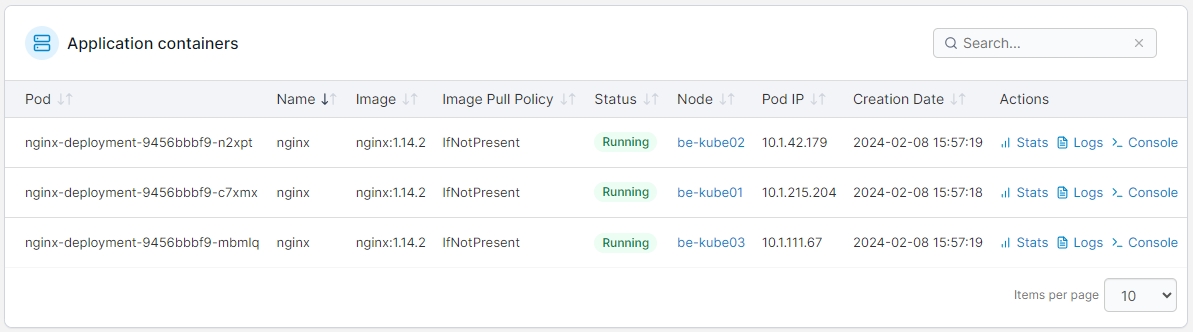
Was this helpful?