Edge Configurations
Edge Configurations are sets of files that can be pre-deployed to your Edge environments in order to provide dynamic configurability on each Edge environment as well as avoid storing large amounts of config files in deployment repositories.
From the menu under Edge compute select Edge Configurations.
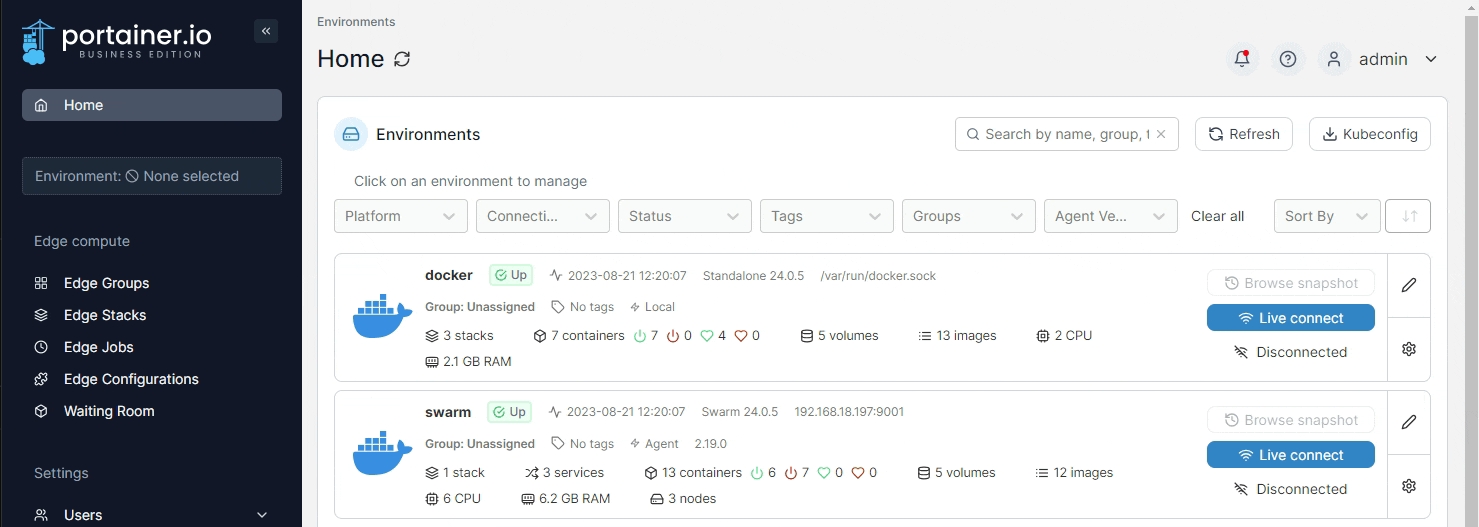
Here you can see a list of your current configurations, the Edge groups they apply to, creation and update dates, as well as the progress in pushing the configuration to your Edge environments.
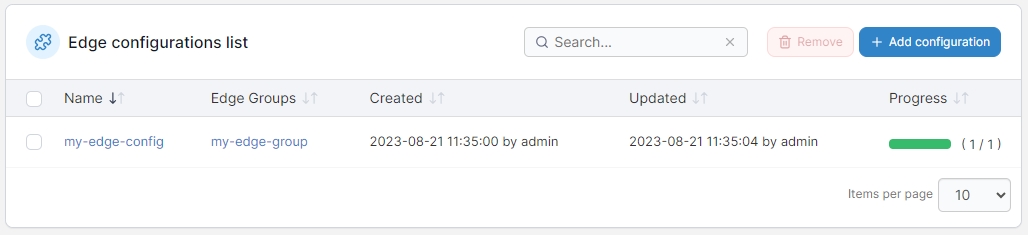
Add a new configuration
To add a new configuration, click Add configuration and fill in the resulting form.
Name
Enter a name for your configuration.
Edge Groups
Select the Edge groups this configuration will apply to.
Directory
Enter the directory on the Edge device that will be used to store the configurations. This directory should be the same on all devices, and should be writable by the user the Edge Agent runs as.

Type
Next select the Type of configuration to deploy. When choosing the General configuration type, the contents of your configuration will be deployed to all devices in the selected groups in the directory specified, and the resulting configuration files will be available to all the devices in the same location.
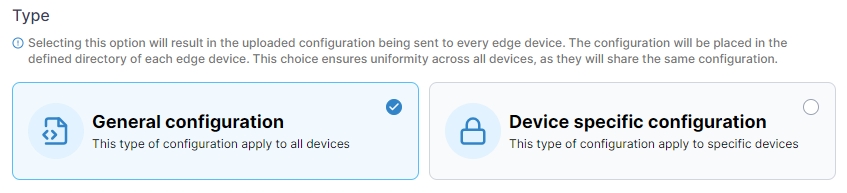
Alternatively you can choose Device specific configuration, which will let you deploy subsets of the configuration to the devices you specify based on the Portainer Edge ID of the device.
You can specify the Matching rule to match either the file name or folder name within your configuration to the Portainer Edge ID.
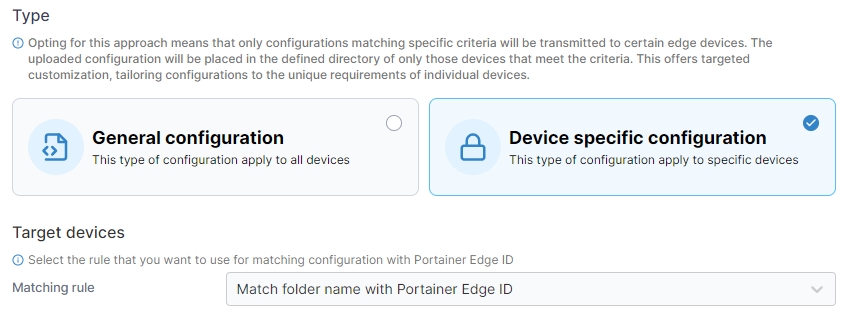
When using file name matching, any files in your configuration package with a filename (any extension) matching an Edge ID will be deployed to the matching remote Edge environment, in the location specified in the Directory field.
When using folder name matching, any folders in your configuration package with a name matching an Edge ID will have their contents deployed to the matching remote Edge environment, in the location specified in the Directory field.
Configuration
Finally, select a package to upload by clicking Upload from package. This package should be a ZIP file containing the configuration files you want to deploy on your Edge environments, with the contents structured based on the Type selected above.
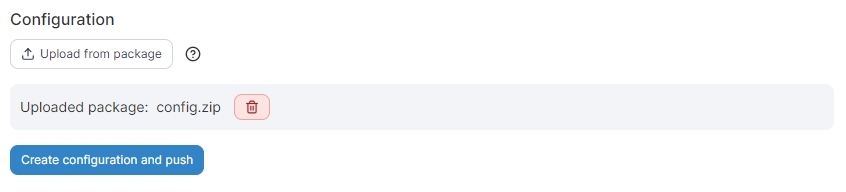
When you're ready, click Create configuration and push. Your configuration will be uploaded to Portainer and deployed to the relevant Edge environments based on your selections.
Using your Edge Configurations in an Edge Stack
When using Edge Configurations, your files will be available at the path you specified on the selected Edge devices. You can reference this path directly in your Edge Stack configuration to access the files within.
When using a device specific configuration, your uploaded configuration will have a file name or folder name (depending on your Matching rule selection) based on the Portainer Edge ID of each device. You can reference this ID in your stack files with the PORTAINER_EDGE_ID environment variable. For example, to mount the device-specific folder in your container on each of the devices, you can use the following syntax:
version: '3'
services:
myservice:
image: myimage:latest
volumes:
- /var/edge/configs/${PORTAINER_EDGE_ID}:/my-device-configIn this example, each Edge device the stack was deployed to would mount their specific device (based on the Portainer Edge ID) folder to the /my-device-config folder in the container.
Was this helpful?