Add a new volume
Adding a local volume
From the menu select Volumes then click Add volume.
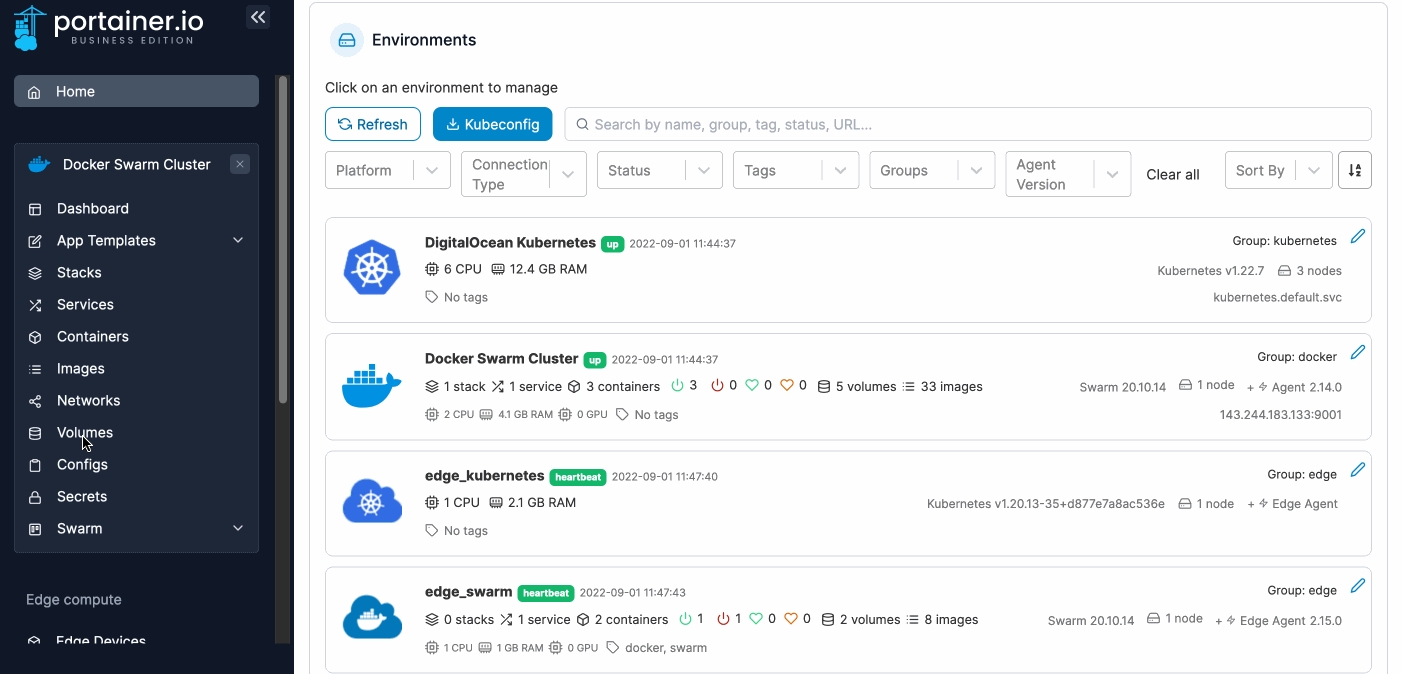
Complete the information in the Create volume screen, using the table below as a guide.
Name
Give the volume a descriptive name.
Driver
Select local.
Use NFS volume
Toggle this off.
Use CIFS volume
Toggle this off.
Deployment
On a multi-node cluster, define the node that will hold the volume.
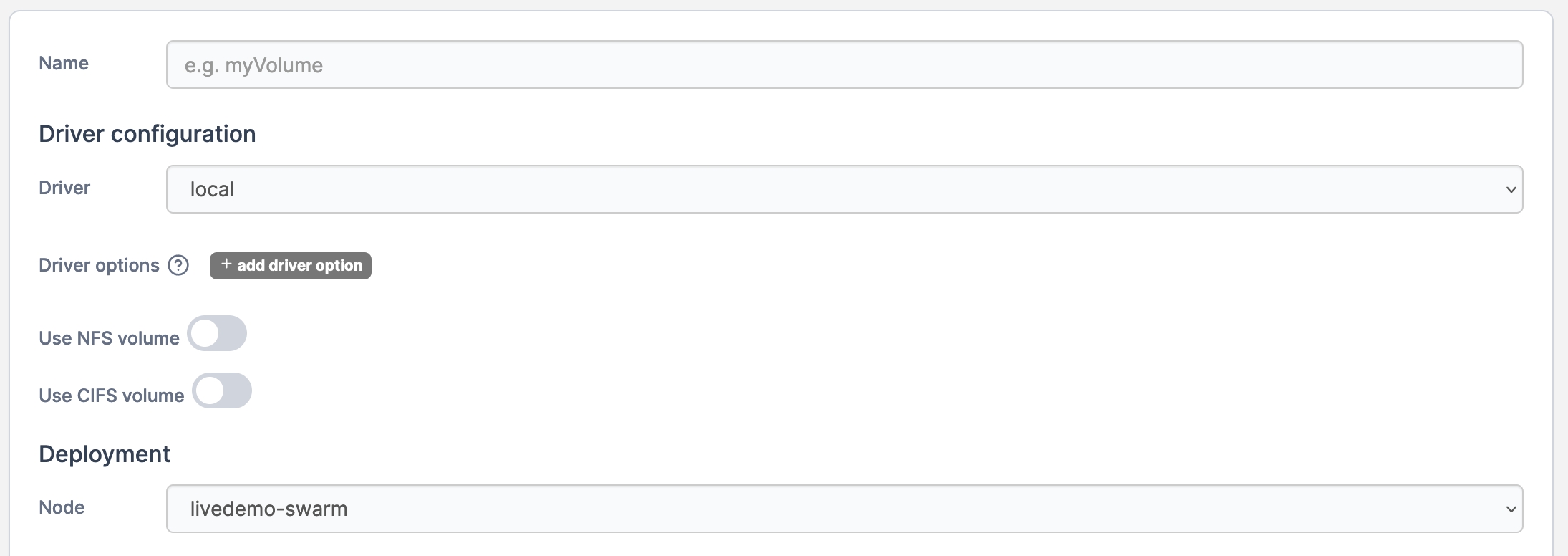
When you're finished, click Create the volume.
Adding an NFS volume
From the menu select Volumes then click Add volume.
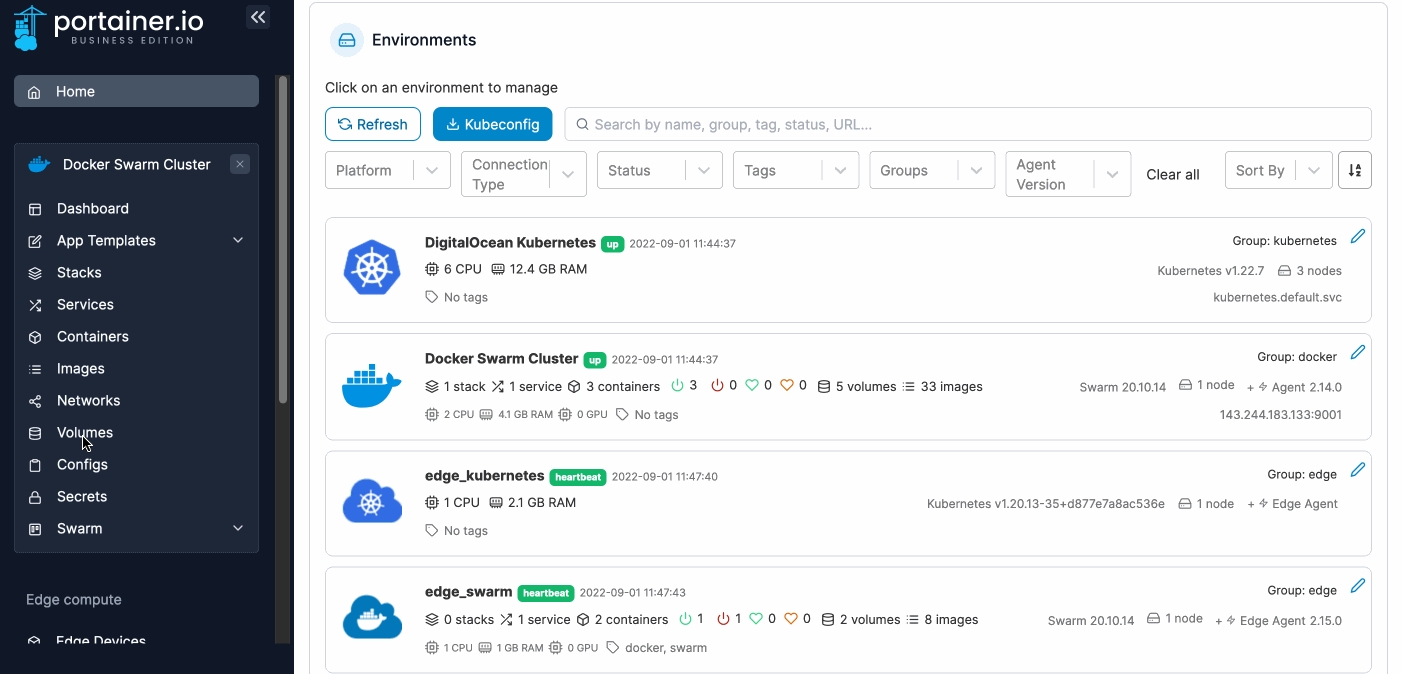
Complete the information in the Create volume screen, using the table below as a guide.
Name
Give the volume a descriptive name.
Driver
Select local.
Use NFS volume
Toggle this on.
Use CIFS volume
Toggle this off.
Deployment
On a multi-node cluster, define the node that will hold the volume.
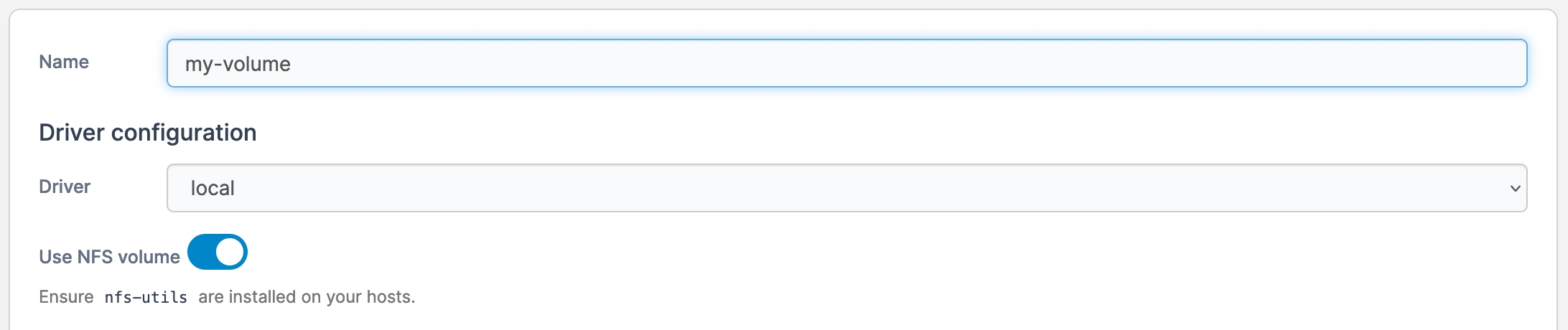
Under the NFS Settings section, complete the following.
Address
Enter the hostname or IP address of your NFS server.
NFS Version
Select the NFS version that your NFS server uses.
Mount point
Enter the path where the volume is mounted, for example /mnt/nfs01.
Options
Leave the default values.
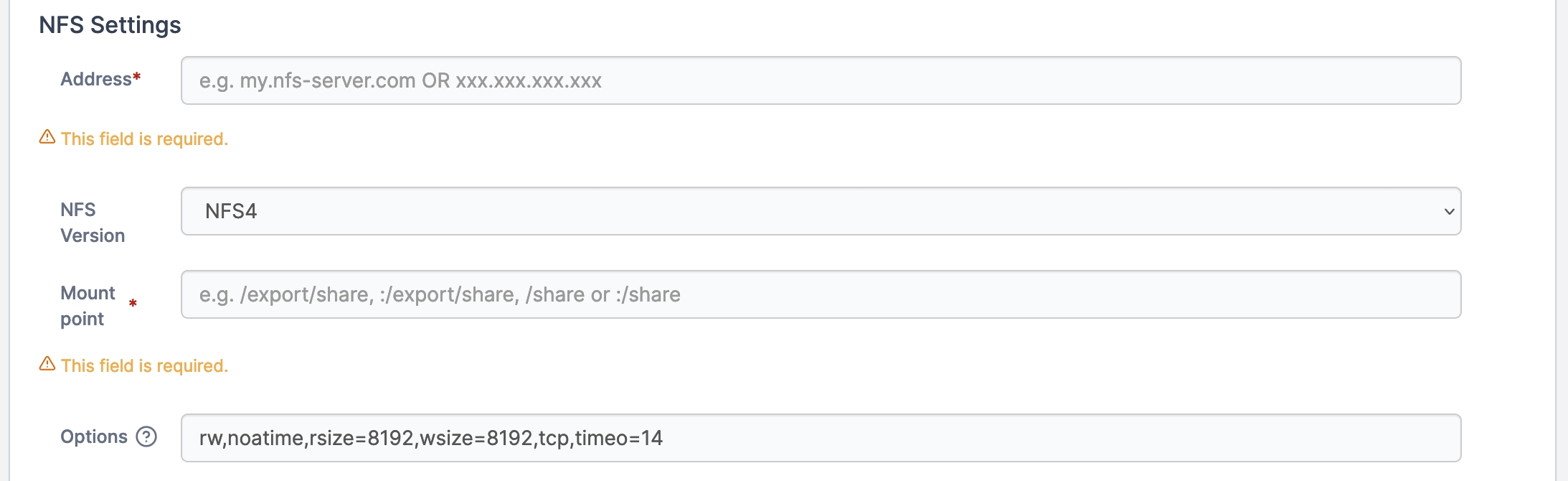
When you're finished, click Create the volume.
Adding a CIFS volume
From the menu select Volumes then click Add volume.
Complete the information in the Create volume screen, using the table below as a guide.
Name
Give the volume a descriptive name.
Driver
Select local.
Use NFS volume
Toggle this off.
Use CIFS volume
Toggle this on.
Deployment
On a multi-node cluster, define the node that will hold the volume.
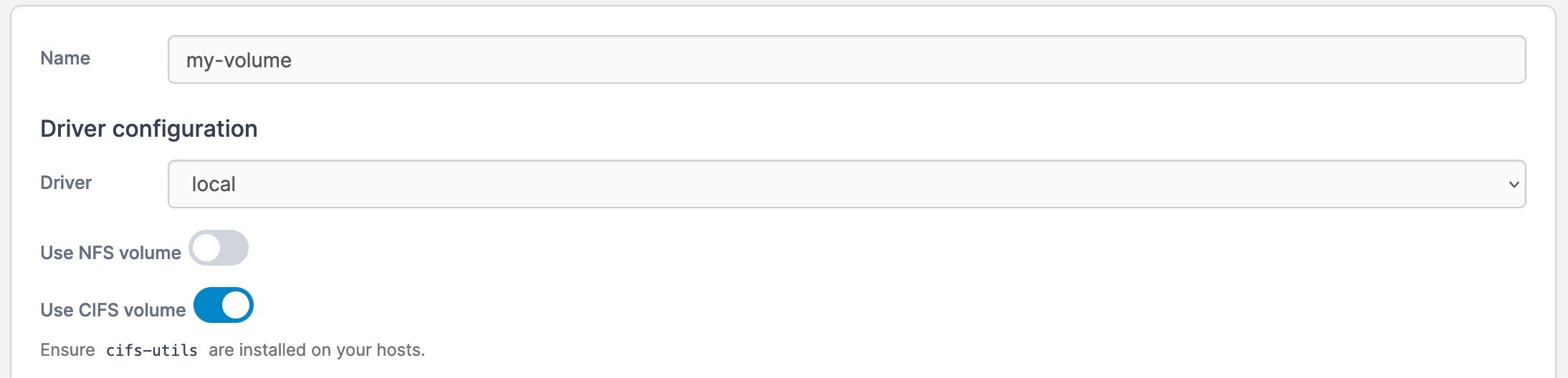
Under the CIFS Settings section, complete the following:
Address
Enter the CIFS server name or IP address.
Share
Enter the name of the share resource.
CIFS Version
Select the CIFS version that you are using.
Username
Enter the user to authenticate.
Password
Enter the password to authenticate.
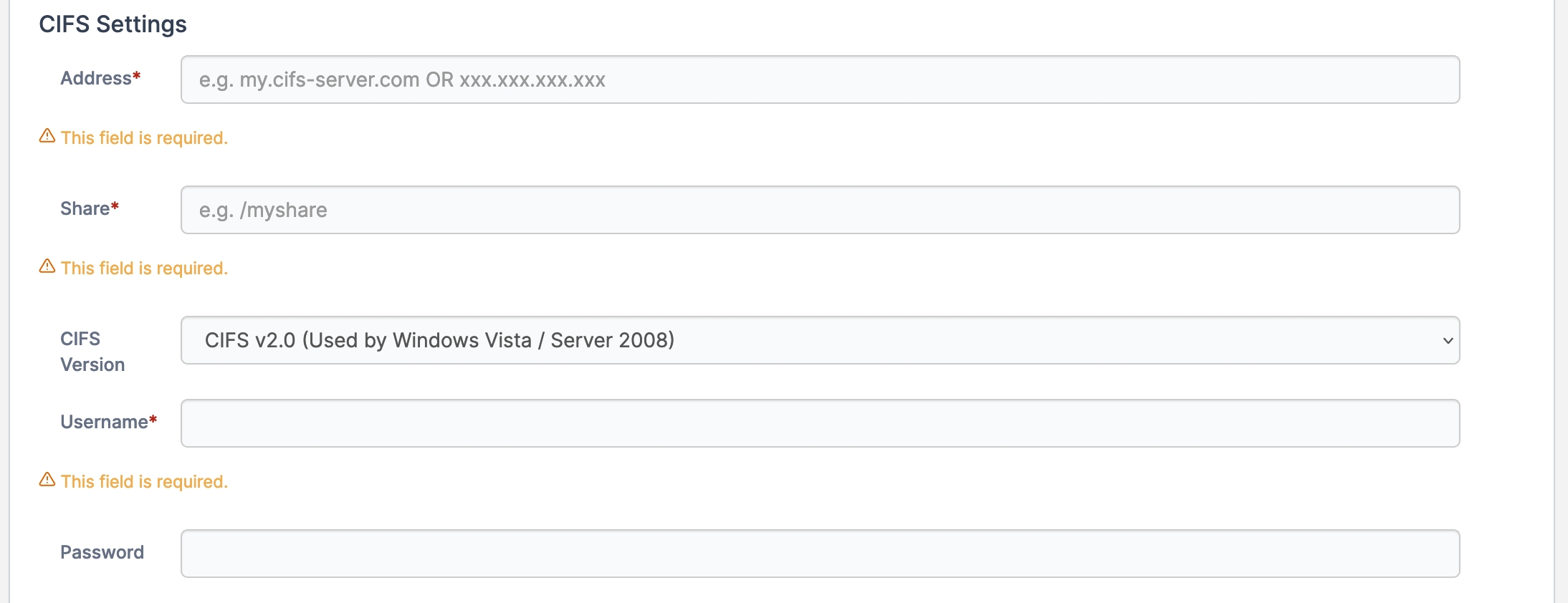
When you're finished, click Create the volume.
Adding a tmpfs volume
From the menu select Volumes then click Add volume.
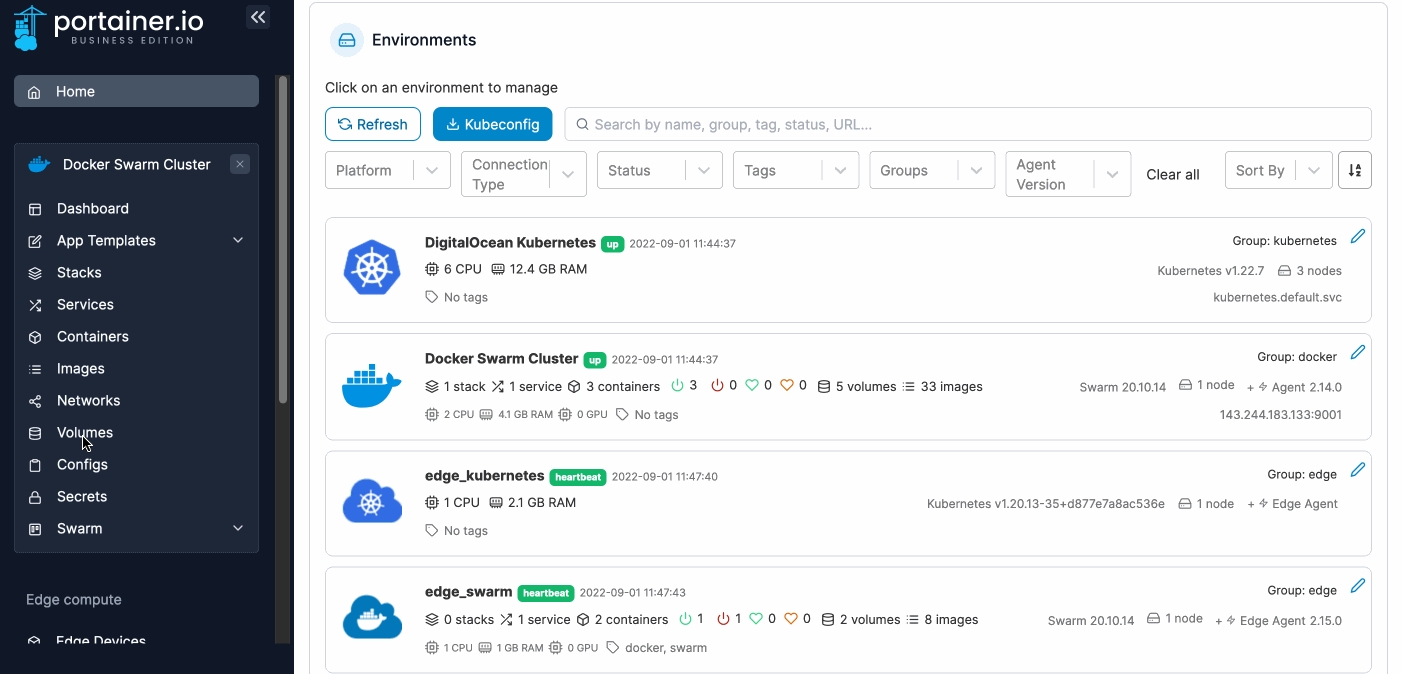
Complete the information in the Create volume screen, using the table below as a guide.
Name
Give the volume a descriptive name.
Driver
Select local.
Driver options
Click add driver option then add the following name/value combinations:
name:
typevalue:
tmpfsname:
devicevalue:
tmpfsname:
ovalue:
size=100m,uid=1000(customize these values to suit your needs)
Use NFS volume
Toggle this off.
Use CIFS volume
Toggle this off.
Deployment
On a multi-node cluster, define the node that will hold the volume.
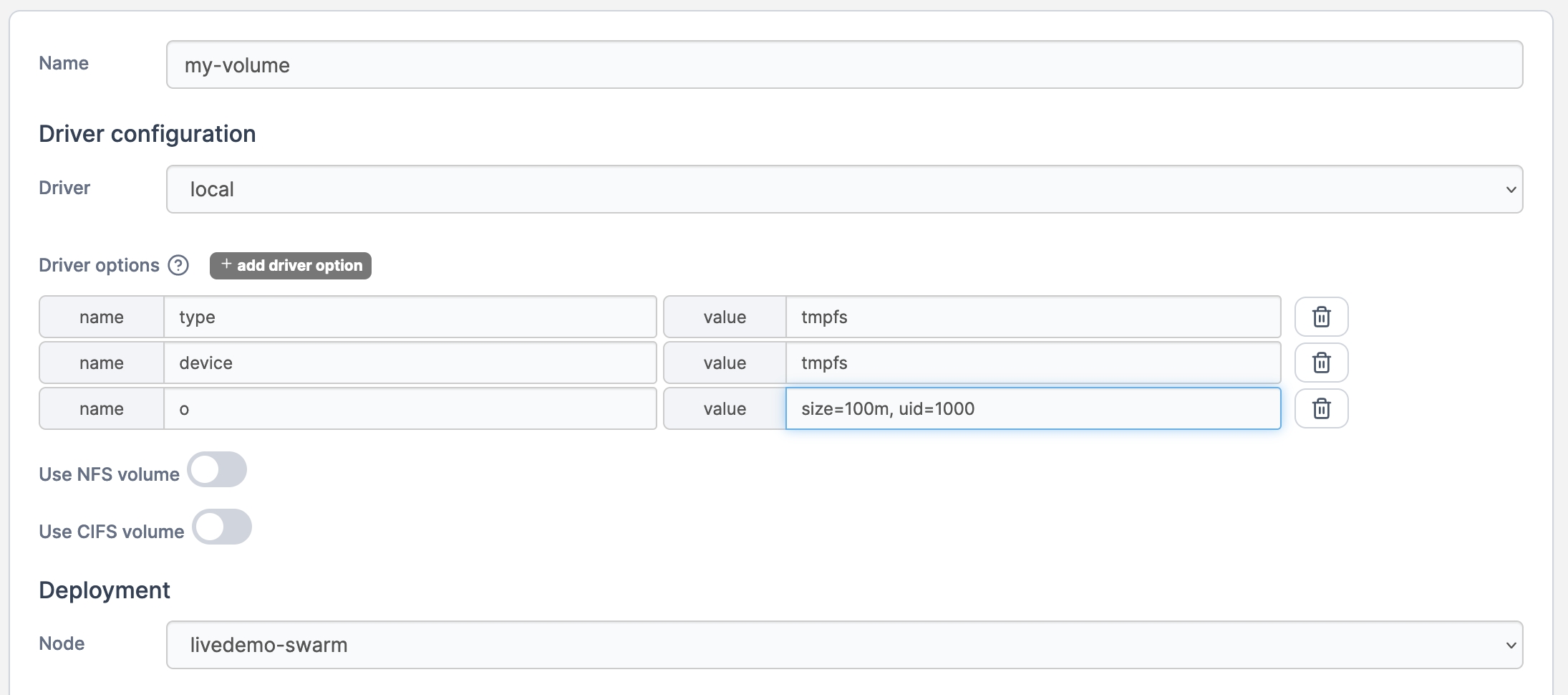
When you're finished, click Create the volume. The volume can now be attached to a container in the same way as any other volume.
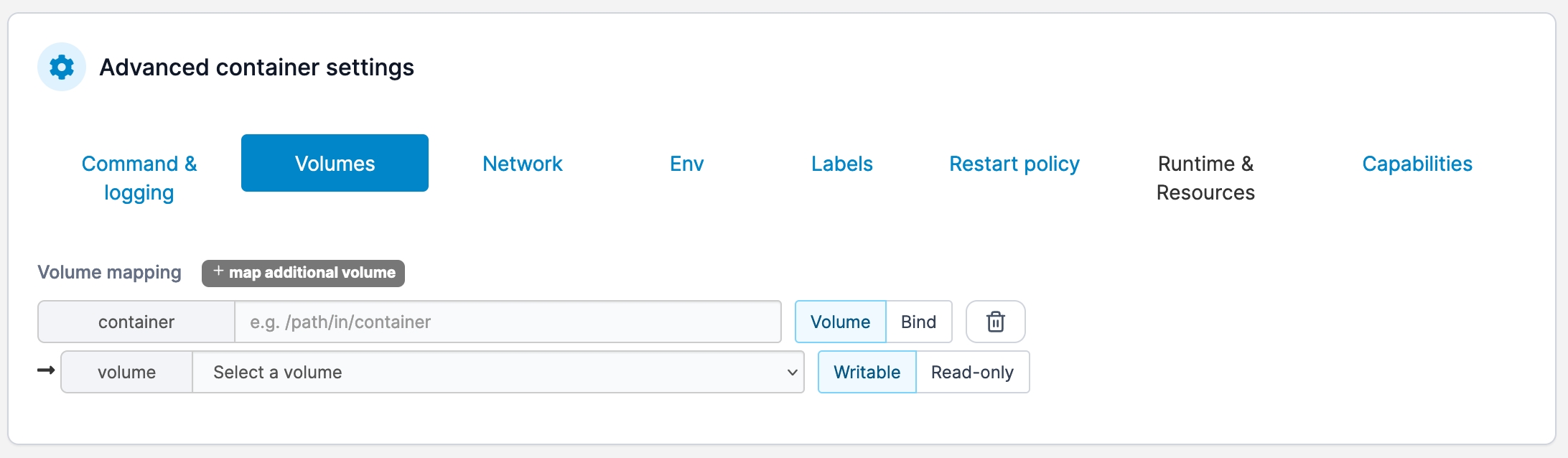
Once attached, you can confirm that the tmpfs volume has been mounted correctly within the container:
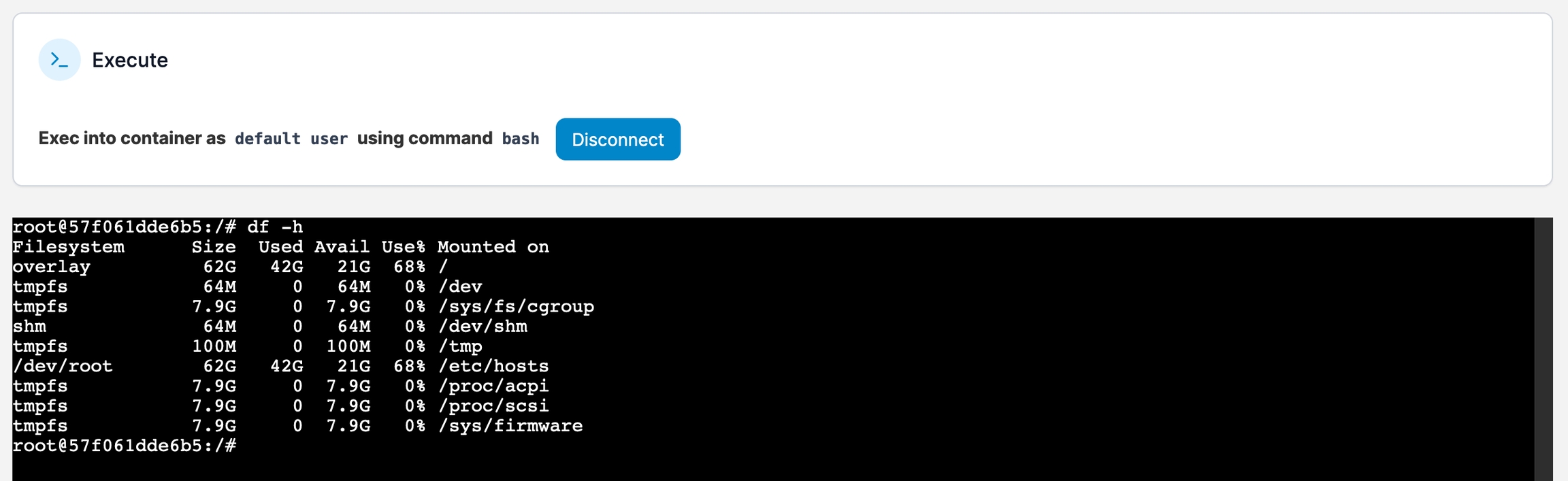
Was this helpful?