Inspect or edit a stack
Inspecting a stack
From the menu select Stacks then select the stack you want to inspect.
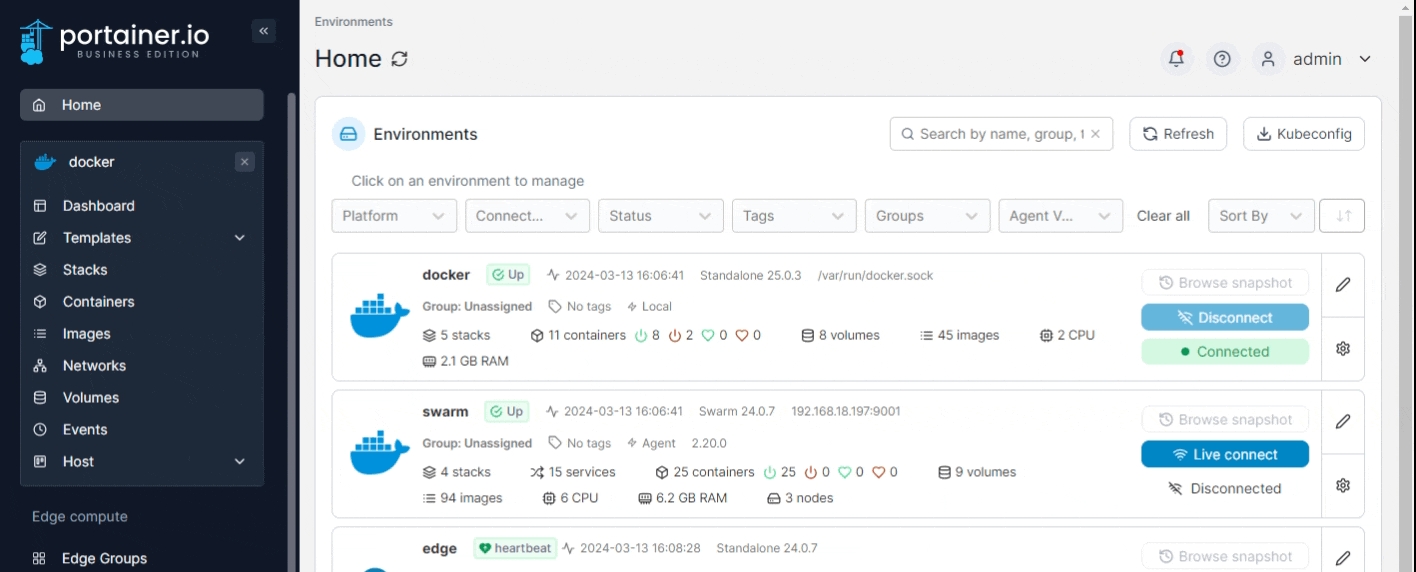
From here you can stop, delete or create a template from the stack, and if deployed from Git you can detach the stack from the Git repository.

If the stack was deployed from a Git repository, you can:
Configure GitOps updates or manually pull and redeploy the stack.
View and edit the stack's environment variables.
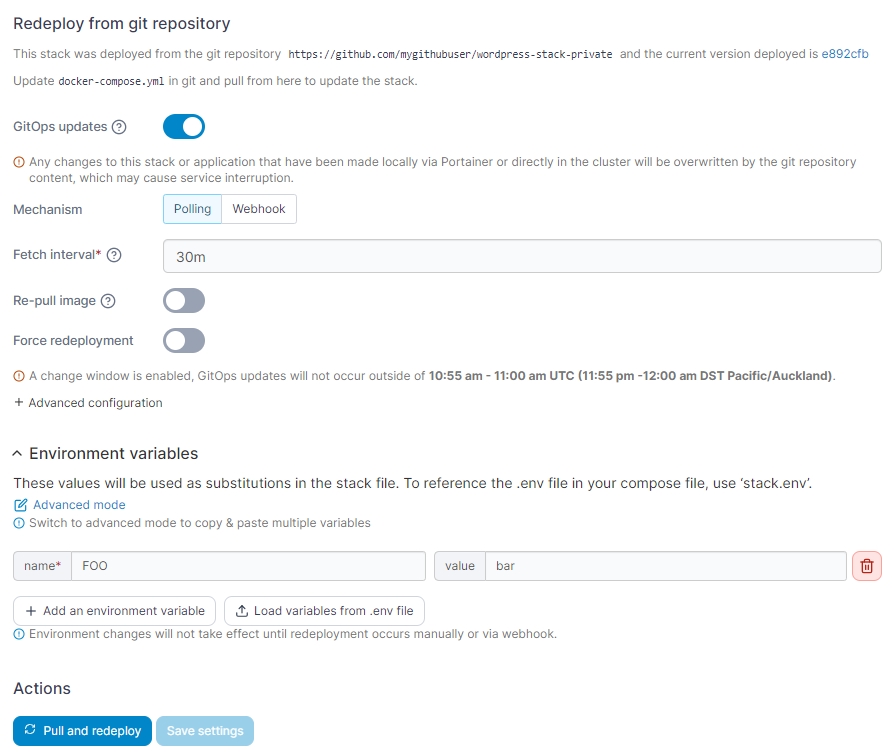
If the stack was deployed using the Web Editor or uploaded, you will have the option to edit your compose file manually.
Regardless of the deployment method used, you can also migrate or duplicate the stack.
Docker Standalone
When using Docker Standalone, you can:
View the containers that make up the stack.
Check to see if they are running or stopped.
Get access to logs.
Inspect individual containers.
View container statistics.
Get access to the container's console.
You can also see the image update indicator for each container in the stack. To recheck the image update status for all containers in the stack you can click the reload button next to the search box, or to recheck a single container's image, click the image update indicator icon for that container.
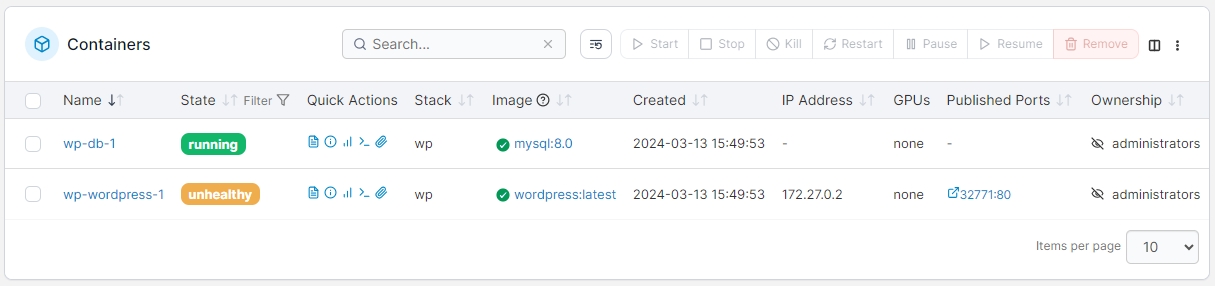
Docker Swarm
When using Docker Swarm, you can:
View the services that make up the stack, and the individual tasks that make up each service.
Check to see if they are running or stopped.
See how many replicas are running on each host.
Get access to logs.
Inspect individual services.
View service statistics.
Get access to the service's console.
You can also see the image update indicator for each service in the stack. To recheck the image update status for all services in the stack you can click the Reload image indicators button, or to recheck a single service's image, click the image update indicator icon for that service.
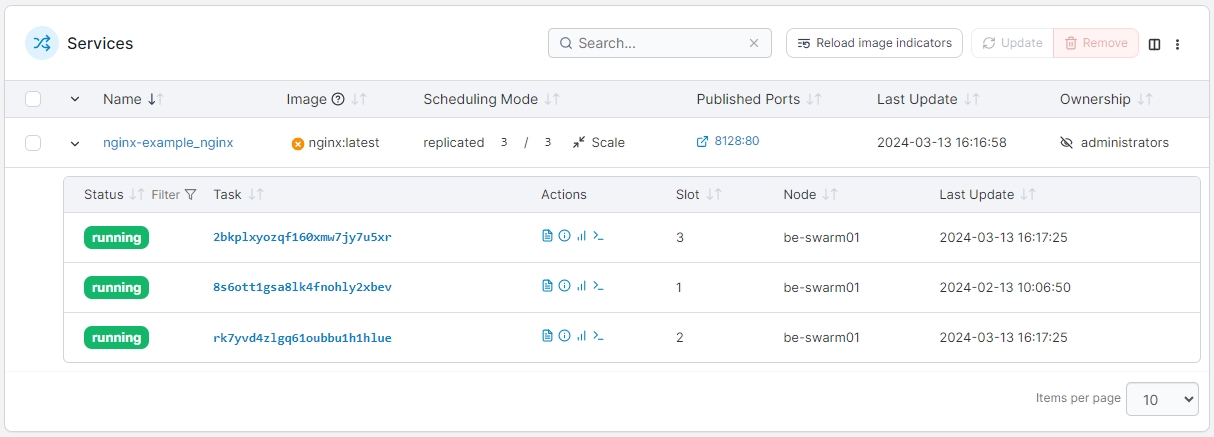
Editing a stack
Editing a stack allows you to make changes to the configuration and redeploy those changes. To edit a stack, from the menu select Stacks, select the stack you want to edit, then select the Editor tab.
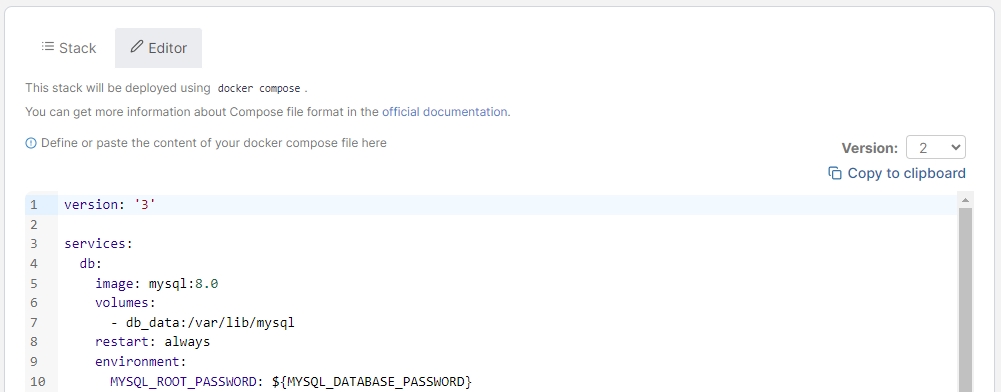
Here, you can edit the Compose file for the stack to suit your needs. Using the Version dropdown you can also select a previous version of your stack file (if one exists) to switch back to if required. Selecting a different version from the dropdown will replace the contents of the editor with that of the selected version.
In this section you can expand the Environment variables section to view and make changes to the stack's environment variables.
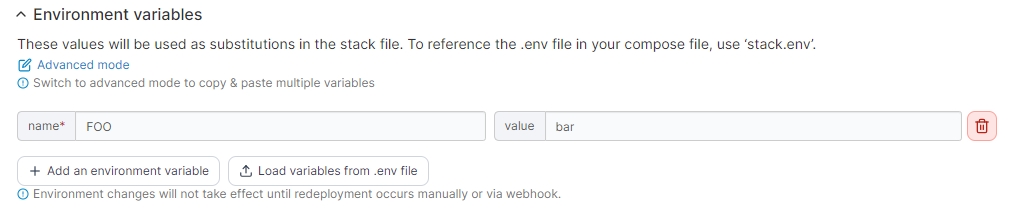
You can also toggle the stack webhook and retrieve the webhook URL:
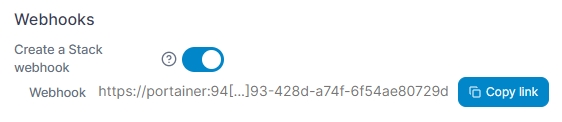
On Docker Swarm environments you can Prune services if you have made changes that remove some services from the stack.
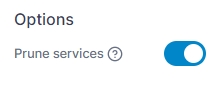
When you have finished making changes, click Update the stack.
Detach from Git
If your stack was created from a Git repository, you have the option to detach the stack from the repository. This means you can edit the stack directly within Portainer, but it does mean that the stack can't be updated from Git anymore. This action also cannot be reversed.
Click Detach from Git to detach. You will be asked to confirm the action - click Detach to do so.
Was this helpful?