Update & Rollback
This feature lets you upgrade your Edge Agent deployments directly from Portainer, without the need to log into the remote environments and manually update.
This feature is currently in beta, and is only currently available for Edge Agents running on Docker Standalone environments.
To view your currently scheduled updates or schedule a new update process, from the menu expand Environment-related then select Update & Rollback.
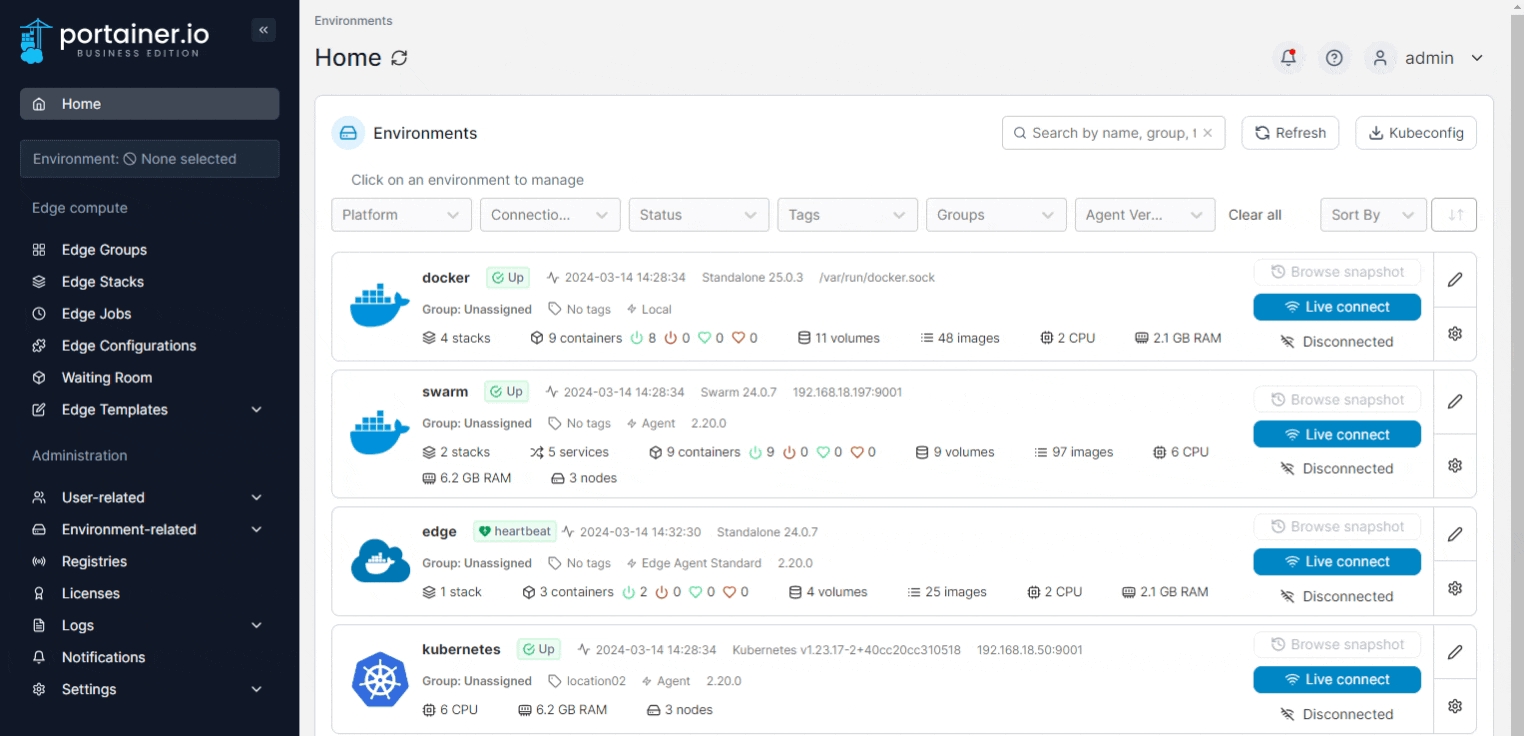
Here you will see a list of your pending and completed updates and rollbacks.
Schedule an update
To add a new update schedule, click the Add update & rollback schedule button, then fill out the form.
Name
Enter a name for the scheduled update.
Groups
Select the Edge Group(s) containing the Edge devices you want to update. You can configure these groups under Edge Groups.
Version
Ensure the Update tab is selected, then select the version you want to upgrade to from the dropdown.
Schedule date & time
Select a date and time to schedule the update. When upgrading from a version prior to 2.17, this field will be unavailable and the upgrade will take place immediately on creation of the schedule.
Registry
If needed, you can select the registry to pull the updated Portainer Agent images from. The image you are updating to must exist in the registry with the agent:version name format, as must the portainer-updater image. This functionality is useful if you are running in an airgapped environment.
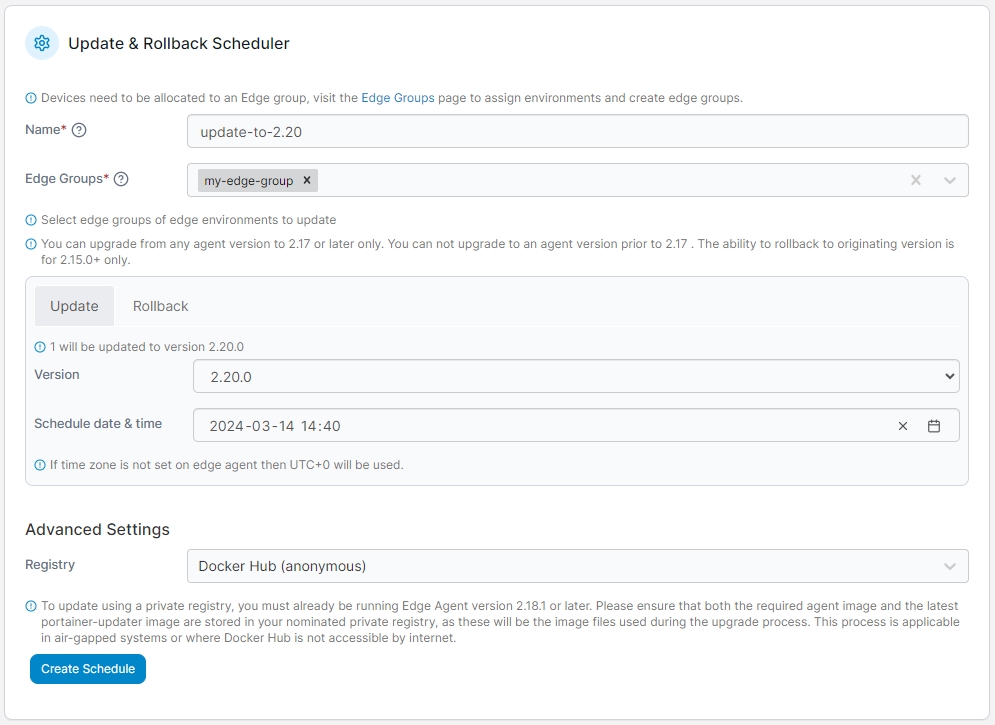
When you're ready, click Create Schedule to schedule the update. You will be returned to the Update & Rollback page where you can check the status of your scheduled update.
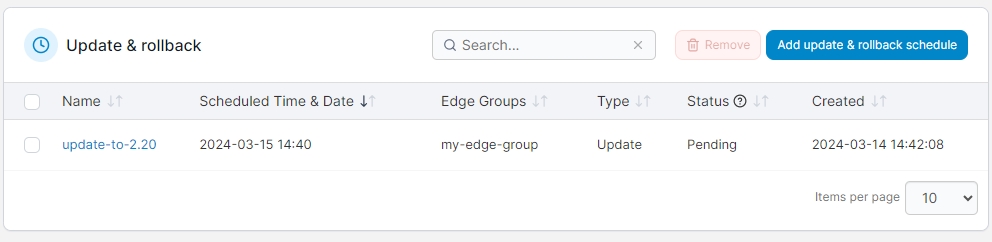
Schedule a rollback
To schedule the rollback of an update, click the Add update & rollback schedule button, then fill out the form.
Name
Enter a name for the scheduled rollback.
Group
Select the Edge Group(s) containing the Edge devices you want to roll back. You can configure these groups under Edge Groups.
Version
Ensure the Rollback tab is selected, then select the version you want to roll back to from the dropdown. This dropdown is only available when multiple rollback versions are available.
Schedule date & time
Select a date and time to schedule the rollback.
Registry
If needed, you can select the registry to pull the Portainer Agent images from. The image you are rolling back to must exist in the registry with the agent:version name format, as must the portainer-updater image. This functionality is useful if you are running in an airgapped environment.
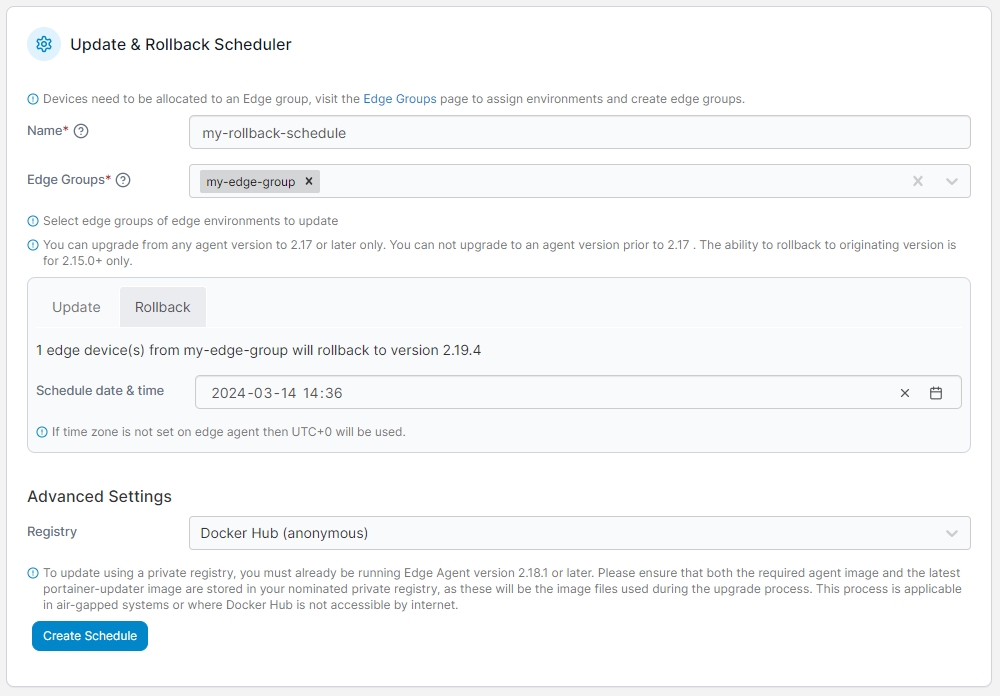
When you're ready, click Create Schedule to schedule the rollback. You will be returned to the Update & Rollback page where you can check the status of your scheduled rollback.
Was this helpful?