Edit a Helm application
From the menu select Applications and select the Helm application you want to edit or upgrade.
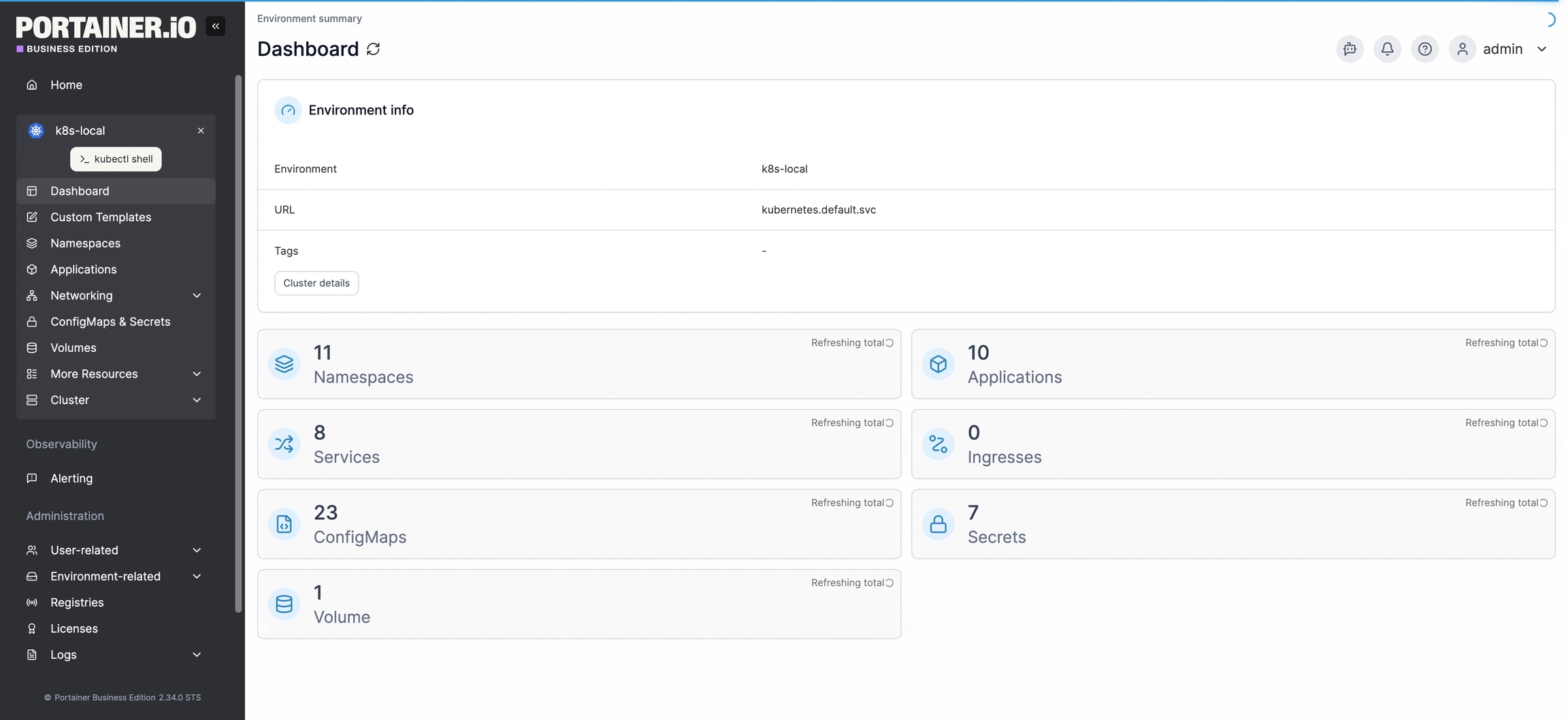
With Helm chart versioning, a Helm deployment can be upgraded or downgraded through Portainer. If a newer version of your currently deployed chart is available, a new version notification will be displayed on under the Edit/Upgrade button. You can click the Refresh link to update the list of versions from the chart source.

To make changes to, upgrade, or downgrade a Helm deployment, click Edit/Upgrade.
In the popup that appears, choose whether to edit using deployment details from a Git repository or a Helm repository. This option defaults to the method originally used when creating the application, but you can change it if needed.
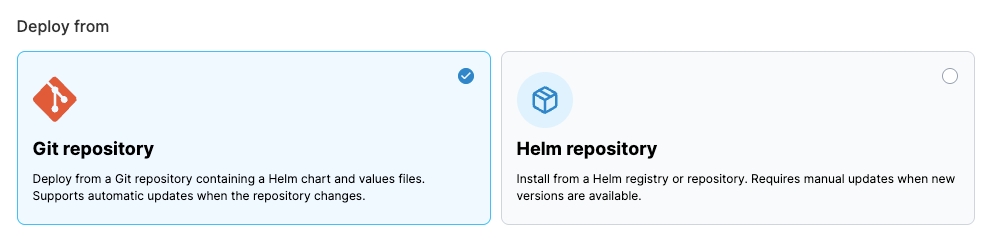
Git repository
If the application was deployed from a Git repository you can view or edit your Git configuration defined during setup.
A tag showing the repository and reference indicates whether the current setup is Valid or Invalid. Click the Git repository title to expand the section and edit the details.
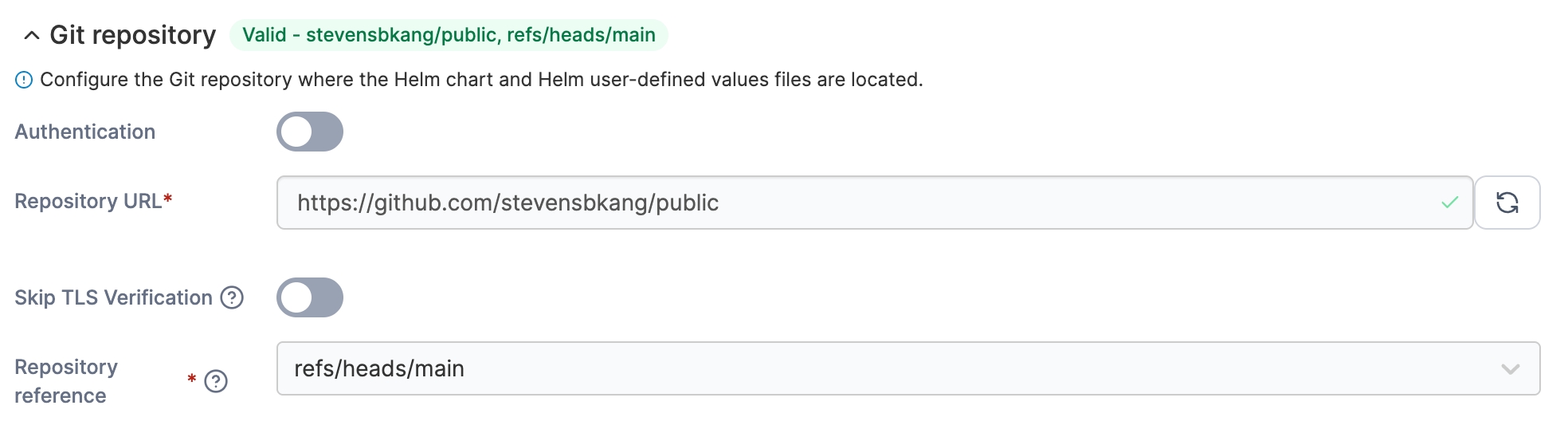
You can modify Automatic update options from this view. If GitOps updates are enabled, a tag showing the configured update timeframe is displayed next to the title. Click the Automatic updates title to expand the section and edit the settings.
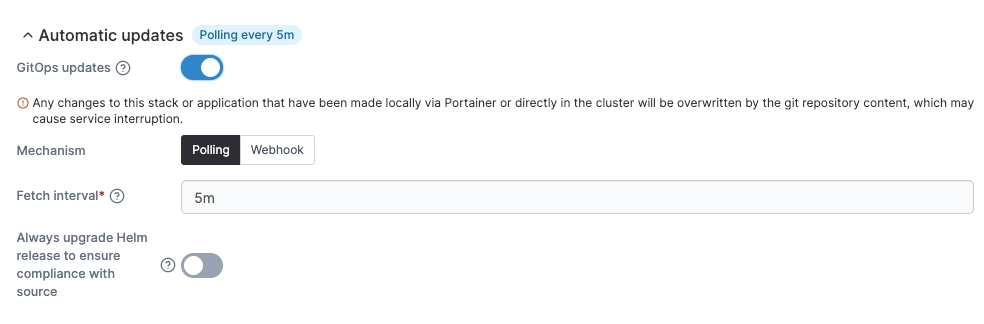
You can edit the Helm chart path in this view. The specified folder must contain a Chart.yaml file.
Under Upgrade options, you can view the Version of the Helm chart as defined in the Chart.yaml file from the specified Helm chart path. This field is read-only and cannot be changed when deploying from Git.
Select Rollback on failure to automatically delete the installation if it fails for any reason. This option is equivalent to using the --atomic flag in Helm.
You can also specify one or more Values files to override the default chart values. If multiple files are listed, they are merged in the order specified, with the last file taking precedence.
User-defined values from Git and the Values reference are displayed side by side, showing the values that will be applied during the upgrade. These views are read-only. You can expand the Manifest preview section below the values comparison to display a preview of the resulting merged manifest.
Tick the Upgrade now box to apply the upgrade immediately, instead of waiting for the next poll or webhook trigger.
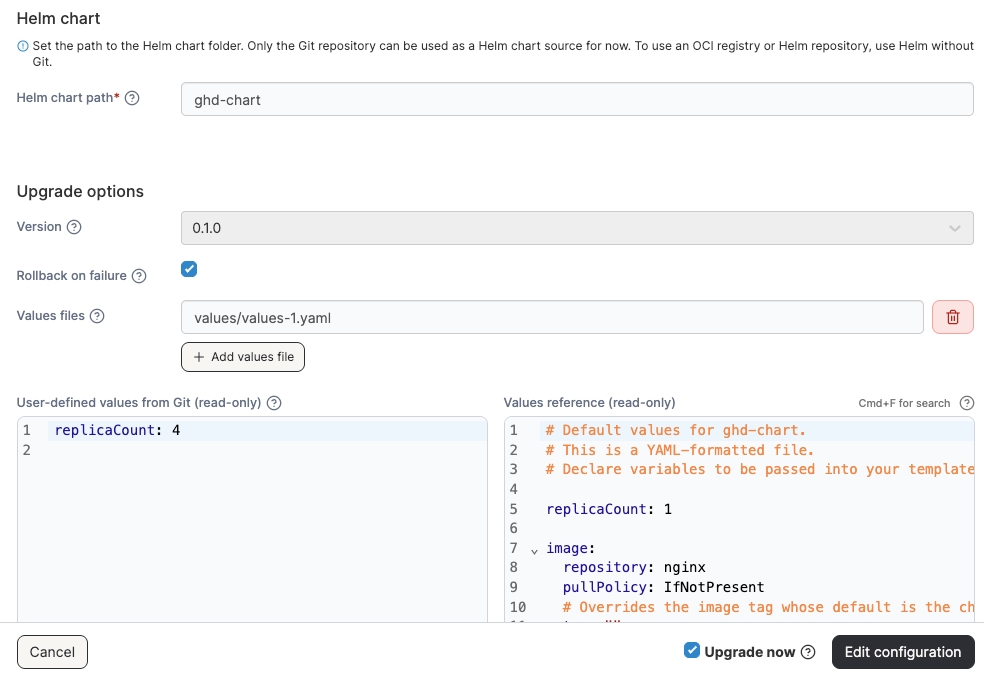
When you're ready, click Edit configuration. The upgrade will begin, and you'll be returned to the application's details page.
The Status of the upgrade is displayed on the details page, and you can view the Events tab for more detailed information.
Helm repository
In this view, you can change the Helm chart source and select the registry or repository where the chart is located. Under Helm chart, choose a registry to load the available Helm charts.
Choose the chart version you want to switch to (your current version is labeled) and make any necessary adjustments to the values in the User-defined values view. The default values reference for the selected version are displayed on the right as a read-only reference.
To preview the manifest that will be created from the updated Helm chart, click the Manifest preview header.
You can also choose to Rollback on failure by selecting the corresponding checkbox.
When you're ready, click Edit/Upgrade. The upgrade will begin and you will be returned to the details page for the application.
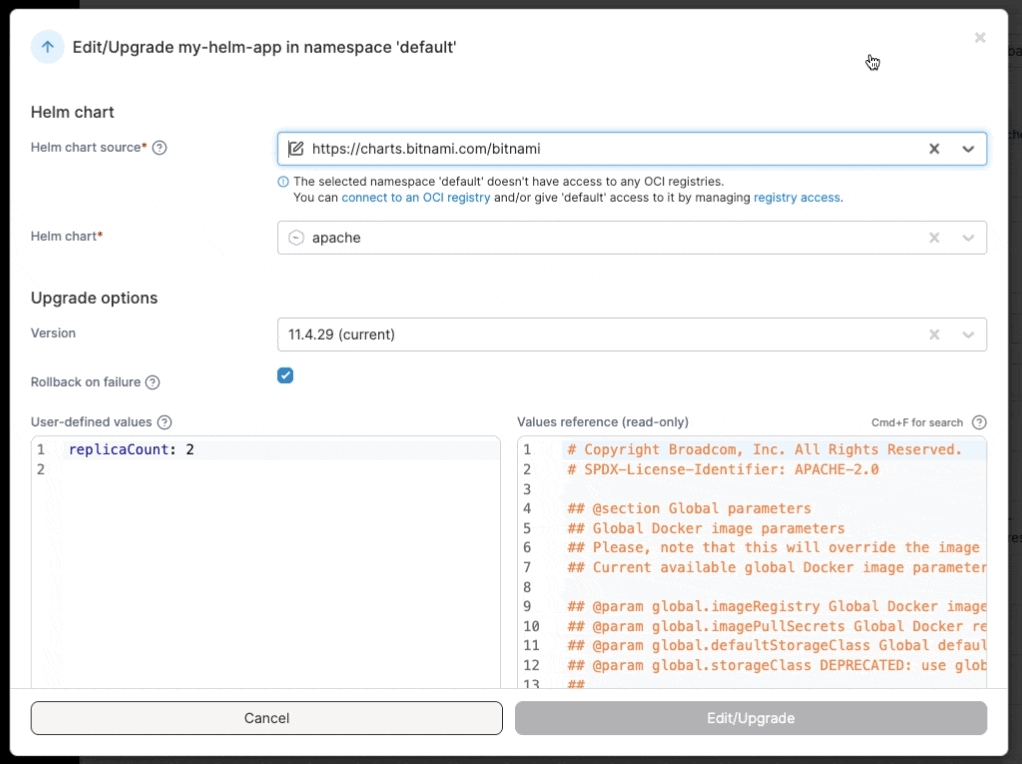
Was this helpful?