Inspect a node
To view details of an individual node in your cluster, from the menu expand Cluster and select Details, then scroll down and click on the name of the node you want to inspect.
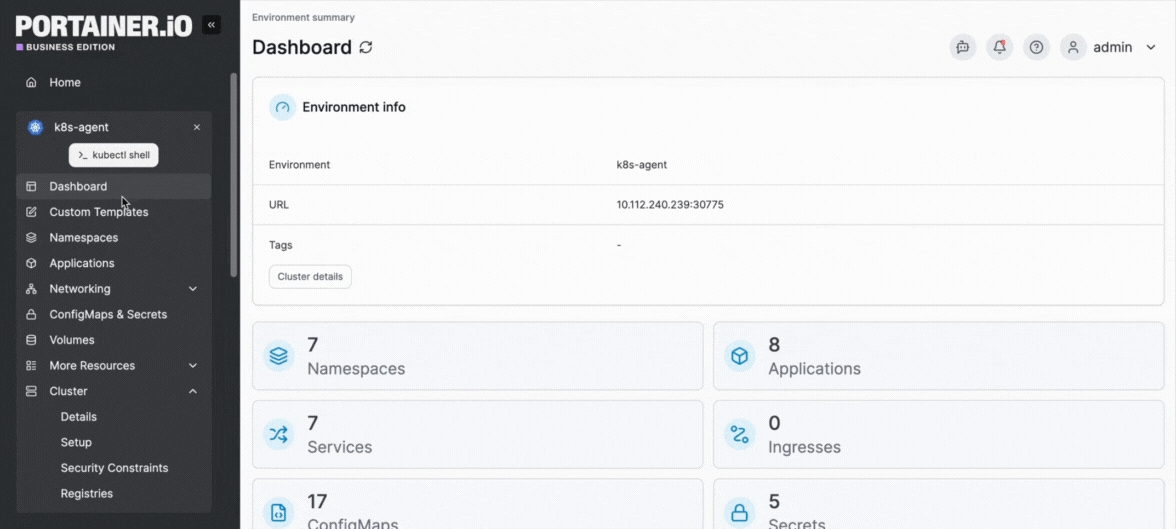
Information about the cluster is separated into three screen tabs: Node, Events, and YAML. An Applications running on this node section remains at the bottom of the page.
Node
The Node tab summarizes the following information about the selected node:
Hostname
The hostname of the node.
Kubernetes API
The address and port of the Kubernetes API for this node.
Role
The role of the node.
Kubelet version
The version of kubelet on the node.
Creation date
The date when this node was created.
Status
The status of the node.
Availability
Defines the availability of the node. Options are Active, Pause and Drain.
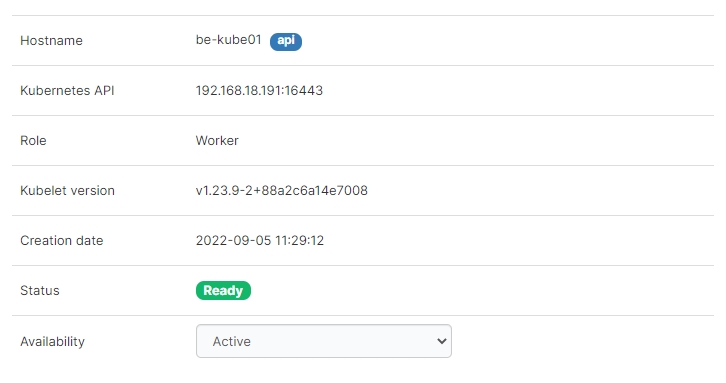
Resource reservation
This section provides details about resource reservations assigned on the node as well as the node's resource usage.
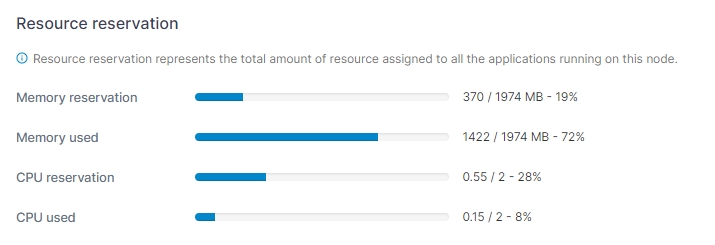
Labels
This section lists the labels that apply to the node. You can add additional labels if required, as well as edit non-system labels.
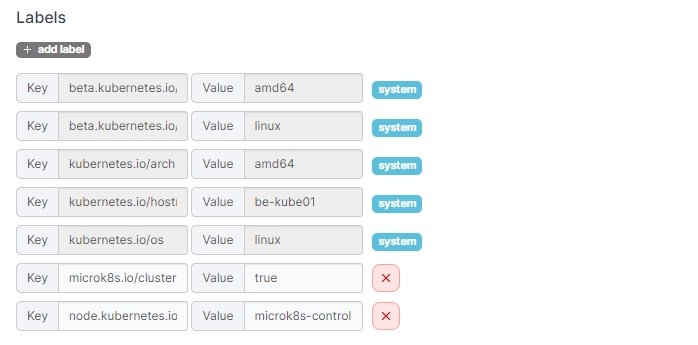
Taints
In this section you can add taints to prevent certain pods being deployed on the node.

Events
This section shows information about node-related events.
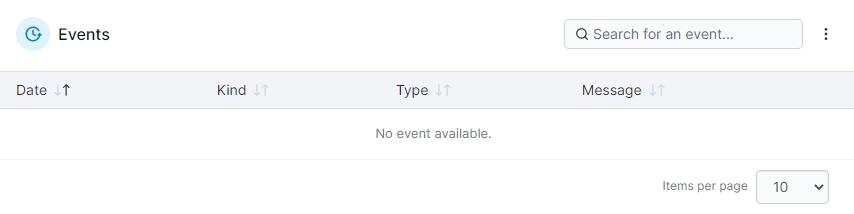
YAML
This section shows the node YAML within an editor. To apply any changes you make within the YAML editor, select the Apply changes button, and select Apply changes if you are sure. Changes are made by calling the Kubernetes API to patch the relevant resources. Any resource removals or unexpected resource additions that you make in the YAML will be ignored. Note that editing is disabled for resources in namespaces marked as system.
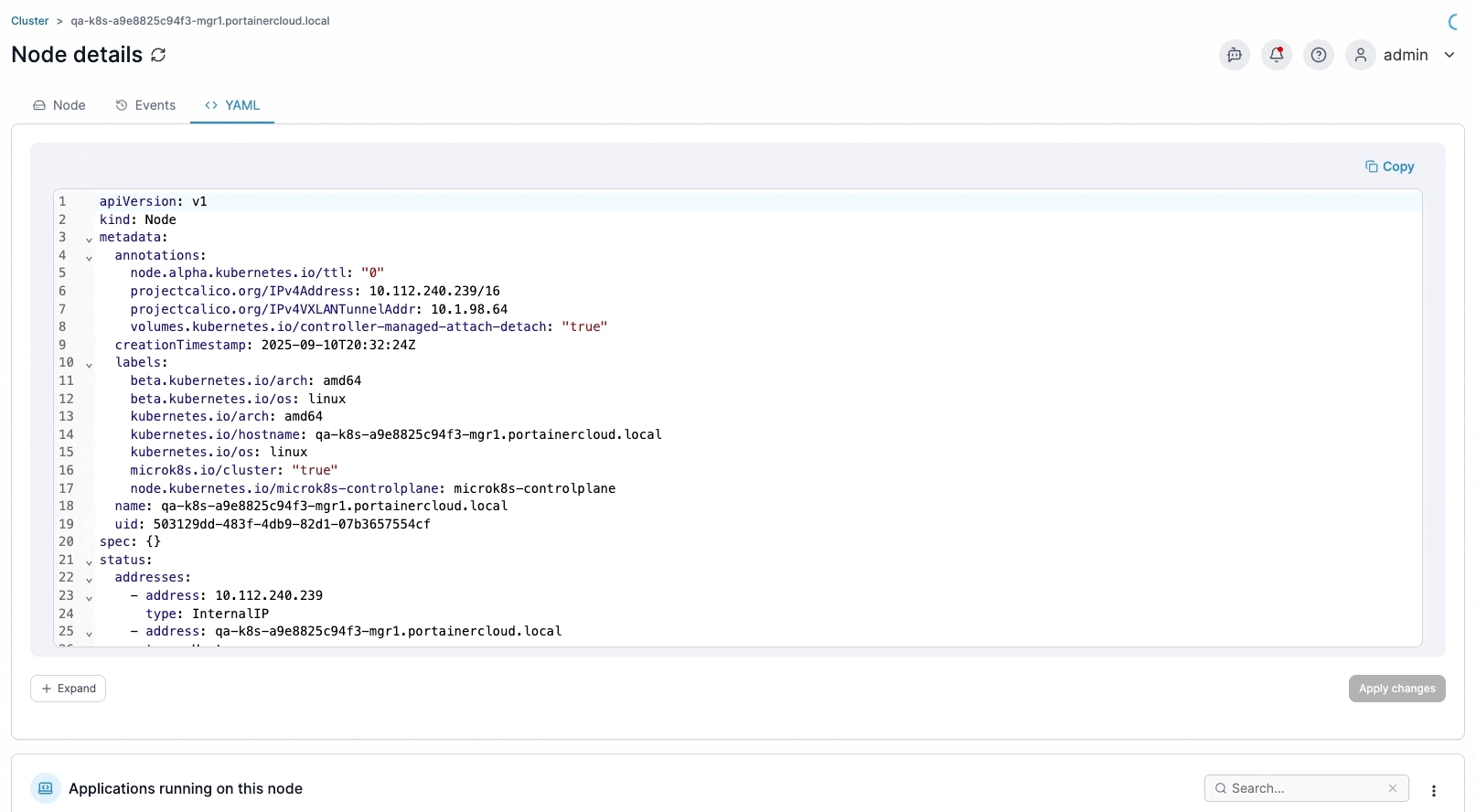
Applications running on this node
This section provides information about the applications running on the selected node. Clicking the application name will take you to the application details page for that application.
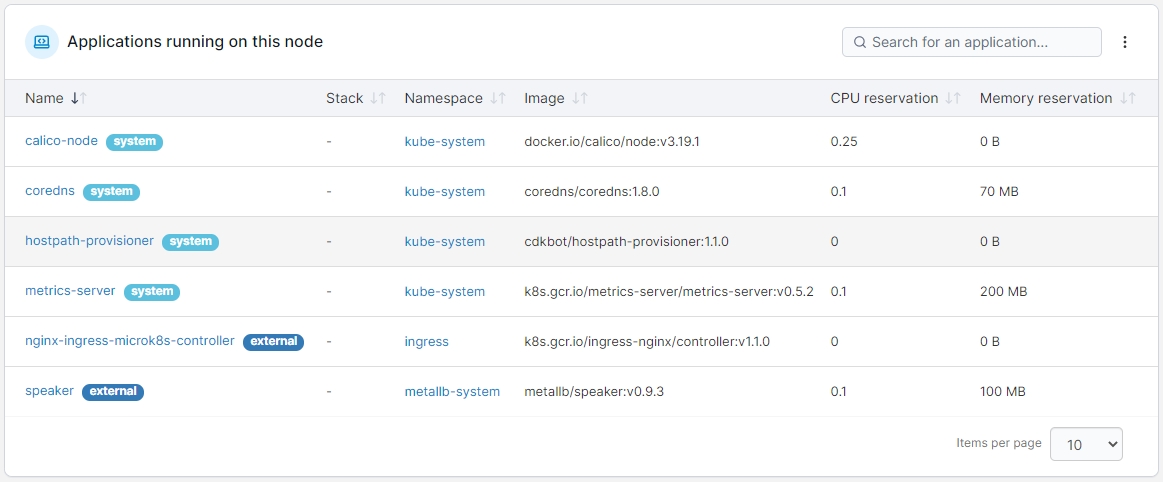
Was this helpful?