Add Azure credentials
Before you can add your Azure credentials to Portainer, you will need to retrieve your subscription ID, create an app and retrieve the related tenant ID and client ID, create a client secret and retrieve the value, and set the correct role or permissions on your resource group.
Configuring your Azure account
Log in to the Azure portal. First, click Subscriptions and note down your Subscription ID.
Then click the menu in the top left and select Azure Active Directory. Click App registrations in the left hand menu and select New Registration.
Enter a name for your registration that makes sense to you and leave the other fields as they are. Click Register to create the registration. In the app page that appears, note down the Application (client) ID and Directory (tenant) ID.
Next click on Certificates & secrets in the left hand menu. Click New client secret and enter a name for your secret. Select an expiry date for the secret and click Add. Copy the Client Secret (value) - you don't need the secret ID.
Now we need to set permissions. Click the menu in the top left, then Resource Groups and select your resource group. If you don't already have one, you can create a new one.
Click on Access control (IAM) in the left hand menu then click Add role assignment. We recommend selecting the Contributor role, but if you want to specify the exact set of permissions they are as follows:
Microsoft.ContainerService/managedClusters/read
Microsoft.ContainerService/managedClusters/write
Microsoft.Resources/deployments/*
Microsoft.Resources/subscriptions/resourcegroups/read
Microsoft.Resources/subscriptions/resourcegroups/write
Microsoft.Resources/subscriptions/read
Microsoft.ContainerService/managedClusters/listClusterAdminCredential/actionOnce you've chosen your permissions, click Next. Click Select members then search for the app you registered earlier. Click it, then click Select at the bottom of the page. Click Review + assign, then Review + assign again on the next page.
Adding your credentials
To add credentials for an Azure account, from the Cloud settings page click Add credentials, then select the Microsoft Azure option. Enter a name for your credentials, then paste your Subscription ID, Tenant ID, Client ID and Client Secret into the fields.
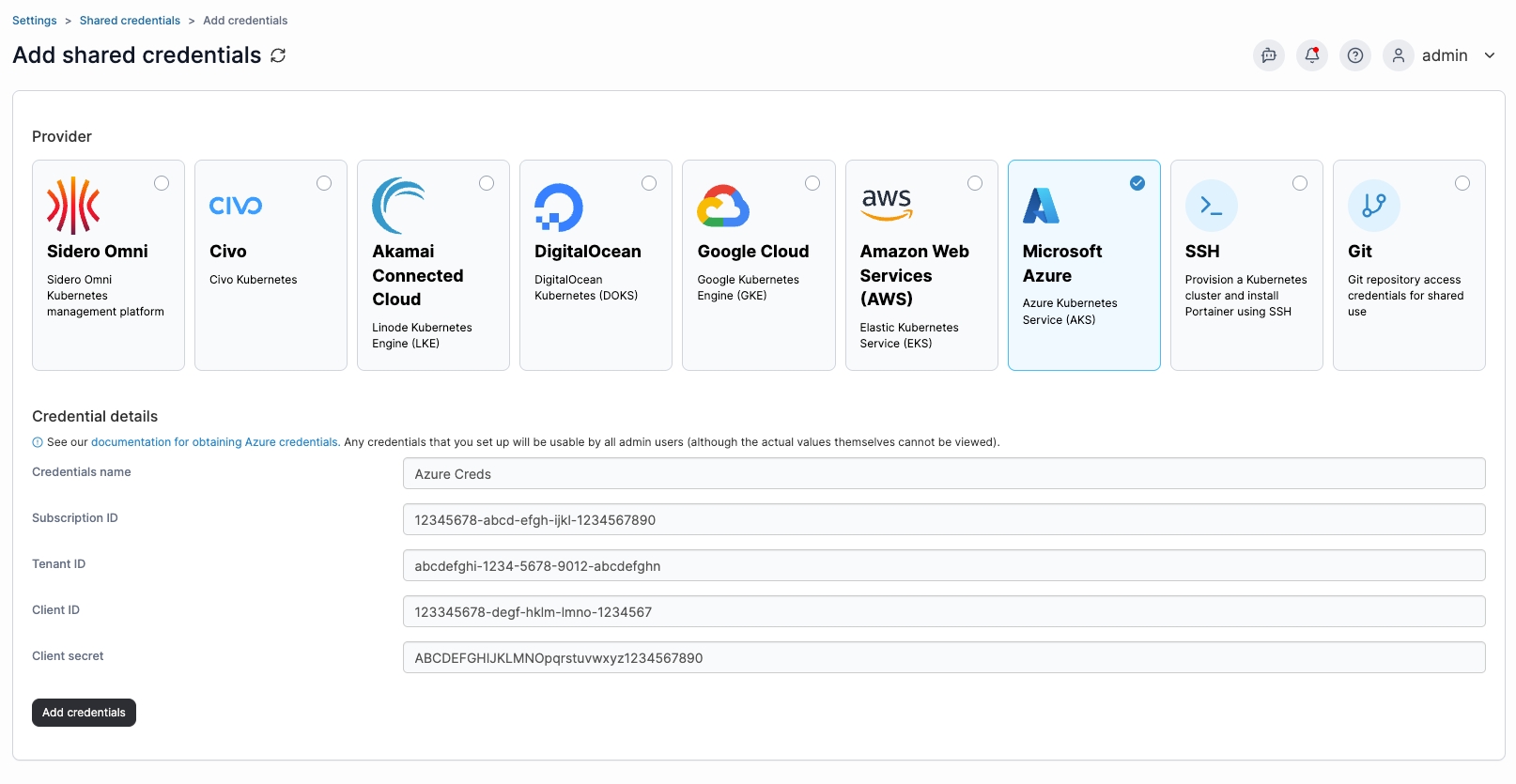
When you're ready, click Add credentials. Your credentials will now be available to you when provisioning a Kubernetes cluster on Azure.
Was this helpful?