Install Portainer Agent on Podman
Portainer uses the Portainer Agent container to communicate with the Portainer Server instance and provide access to the node's resources. This document will outline how to install the Portainer Agent on your node and how to connect to it from your Portainer Server instance. If you do not have a working Portainer Server instance yet, please refer to the Portainer Server installation guide first.
In addition to the generic requirements for Podman environments, you will need:
Port
9001accessible on this machine from the Portainer Server instance. If this is not available, we recommend using the Edge Agent instead.
The Portainer Agent installation instructions also make the following additional assumptions about your environment:
You are accessing Podman via Unix sockets. The Portainer Agent does not support connecting to the Podman engine via TCP.
You have not set a custom
AGENT_SECRETon your Portainer Server instance. If you have (by specifying anAGENT_SECRETenvironment variable when starting the Portainer Server container), you will need to provide that same secret to your agent in the same way (as an environment variable) when deploying, for example by adding the following to yourpodman runcommand:-e AGENT_SECRET=yoursecret
From the menu expand Environment-related, click Environments, then click Add environment.
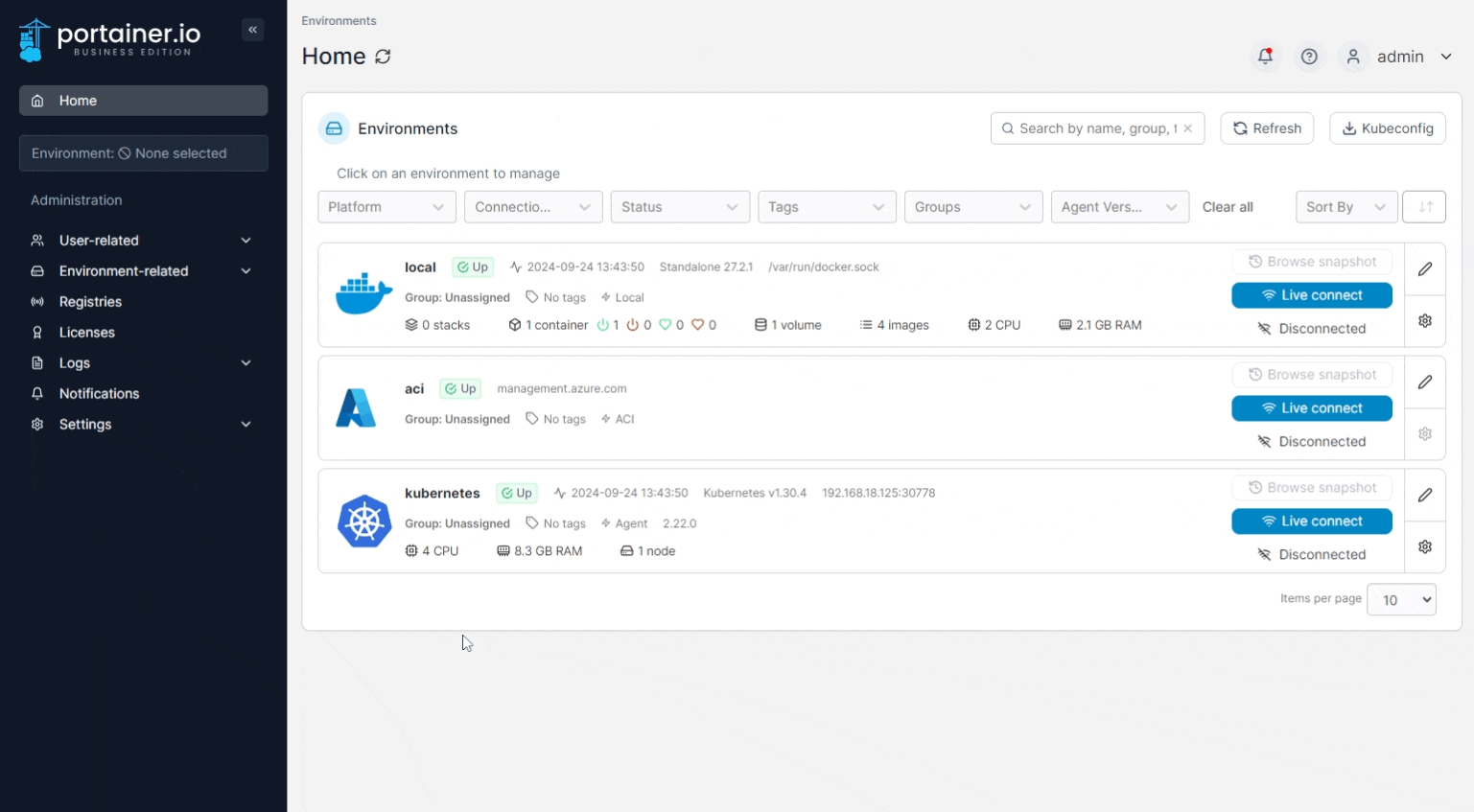
Next, select Podman as the environment type then click Start Wizard. Select the Agent option, then your environment type. Copy the commands and run them on your Podman instance.
Once the Agent has been deployed, enter the environment details using the table below as a guide:
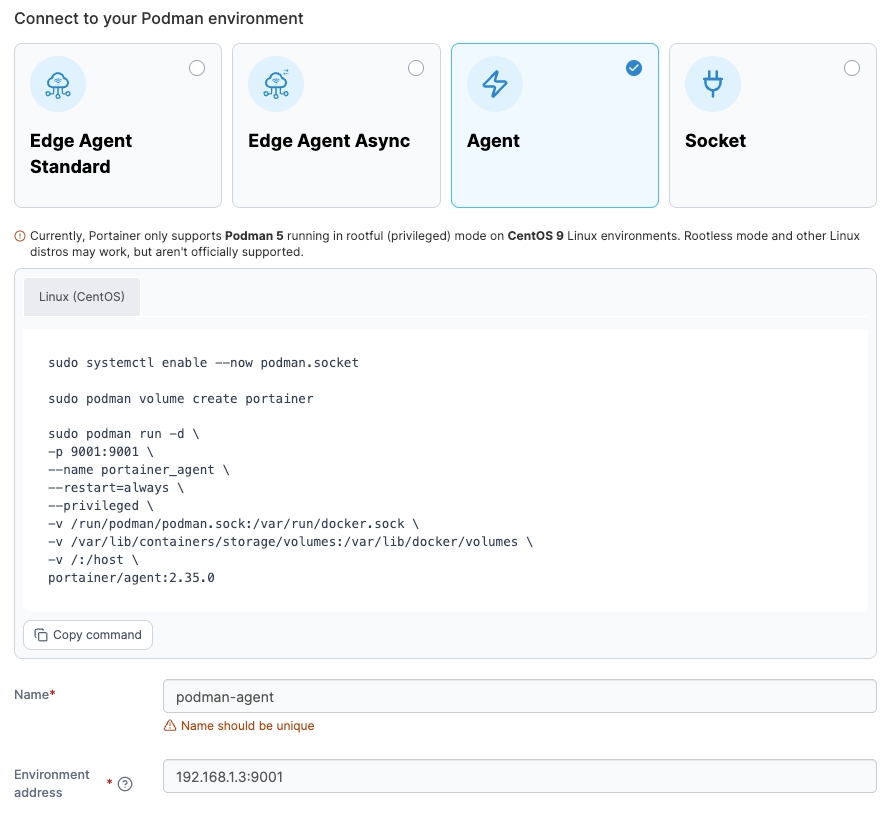
Name
Give the environment a descriptive name.
Environment address
Enter the DNS name or IP address to connect to the Portainer Agent along with the port (the default port is 9001). Do not provide a protocol - communication with the Agent by the Server is performed over HTTPS with certificates generated by the Agent on installation.
As an optional step you can expand the More settings section to categorize the environment by adding it to a group or tagging it for better searchability.
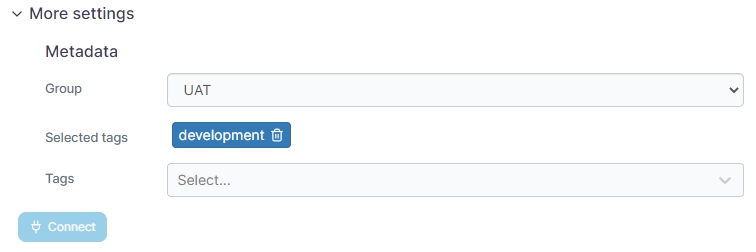
When you're ready, click Connect. If you have other environments to configure click Next to proceed, otherwise click Close to return to the list of environments.
Was this helpful?