Custom templates
A custom template can be used to help streamline the deployment of a container or stack.
Viewing the list of custom templates
To view a list of custom templates, from the menu expand Templates then select Custom.
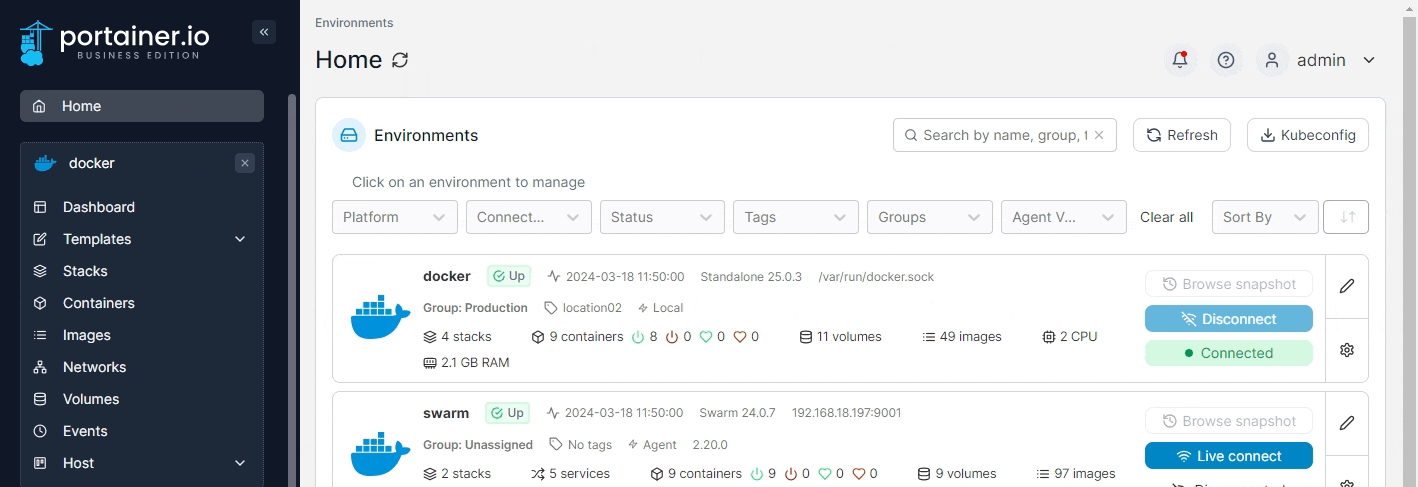
Creating a new custom template
Entering the basic information
Click Add Custom Template then complete the details, using the table below as a guide.
Title
Give the template a descriptive name.
Description
Enter a brief description of what your template includes.
Note
Note any extra information about the template (optional).
Logo
Enter the URL to a logo to be used for the template when it appears in the list (optional).
Platform
Select the compatible platform for the template. Options are Linux or Windows.
Type
Select the type of template. Options are Standalone / Podman or Swarm.
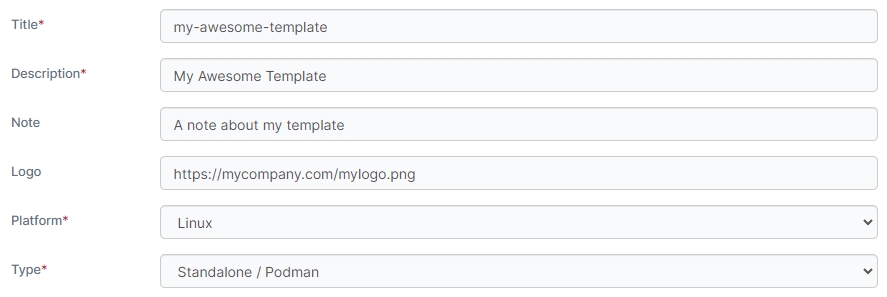
Selecting the build method
Next, choose the build method that suits your needs. You can use the web editor to manually enter your docker-compose file, upload a docker-compose.yml file from your local computer, or pull the compose file from a Git repository.
Web editor
Paste the contents of your docker-compose file into the box provided. Once all the details have been completed, click Create custom template.
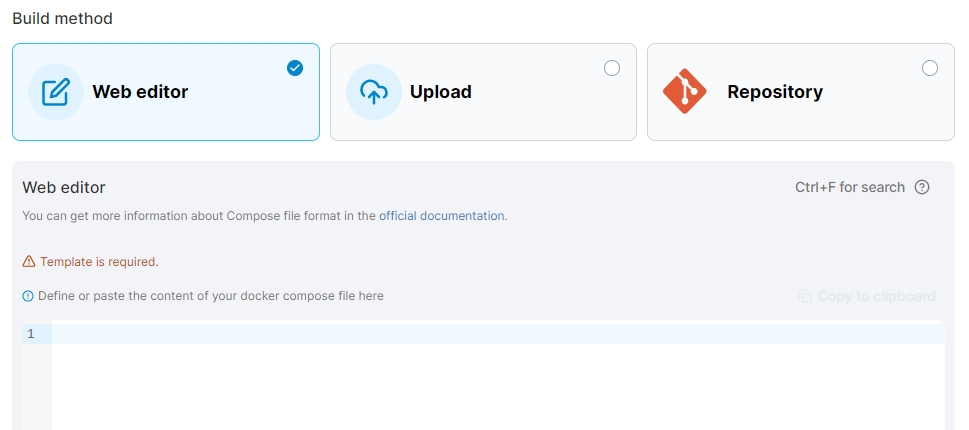
Upload
Click Select file to browse for a docker-compose file to upload. Once all the details have been completed, click Create custom template.
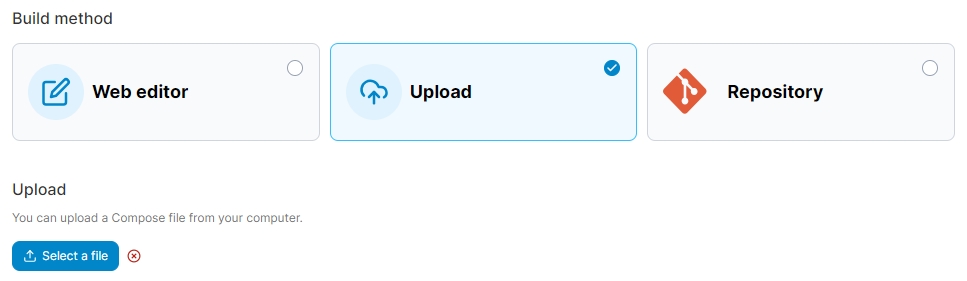
Git repository
Fill in the details for your Git repository.
Authentication
Enable this if your Git repository requires authentication.
Git Credentials
If the Authentication toggle is enabled and you have configured individual or shared Git credentials, you can select them from this dropdown. Shared Git credentials can be identified with the Shared tag, and are only available to administrators at present. Leave this field unset to provide new credentials.
Username
When Authentication is enabled, enter your Git username.
Personal Access Token
When Authentication is enabled, enter your personal access token or password.
Save credential
When Authentication is enabled and you have provided new credentials, you can tick this box and enter a name to save those credentials for future use.
Repository URL
Enter the URL to your Git repository.
Repository reference
Select the repository reference to define the branch or tag to pull from.
Compose path
Enter the path within the repository to your docker-compose file.
Skip TLS Verification
Enable this option to skip verification of your Git repository's TLS certificate.
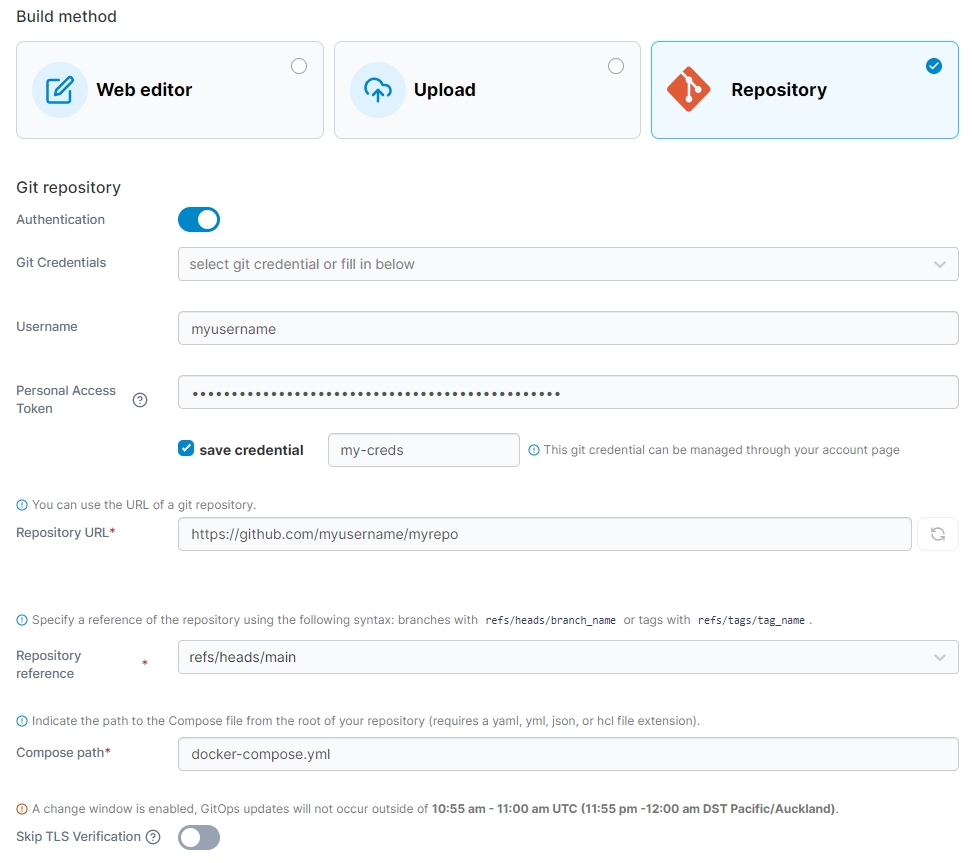
When all the details have been entered, click Create custom template.
Variables in templates
Custom templates support the use of variables to provide further customization of the deployed stack. A stack can define a variable that can then be adjusted by the user at deployment.
Variables are identified in stacks with {{ }}. For example, the following stack provides a MYSQL_PASSWORD variable:

When a variable is defined, options appear to customize how the variable appears when deploying the stack. You can set the label, description and default value.
When a template is deployed, any variables that have been configured are editable:

Was this helpful?