View service logs
From the menu select Services, select the service whose logs you want to view then click Service logs.
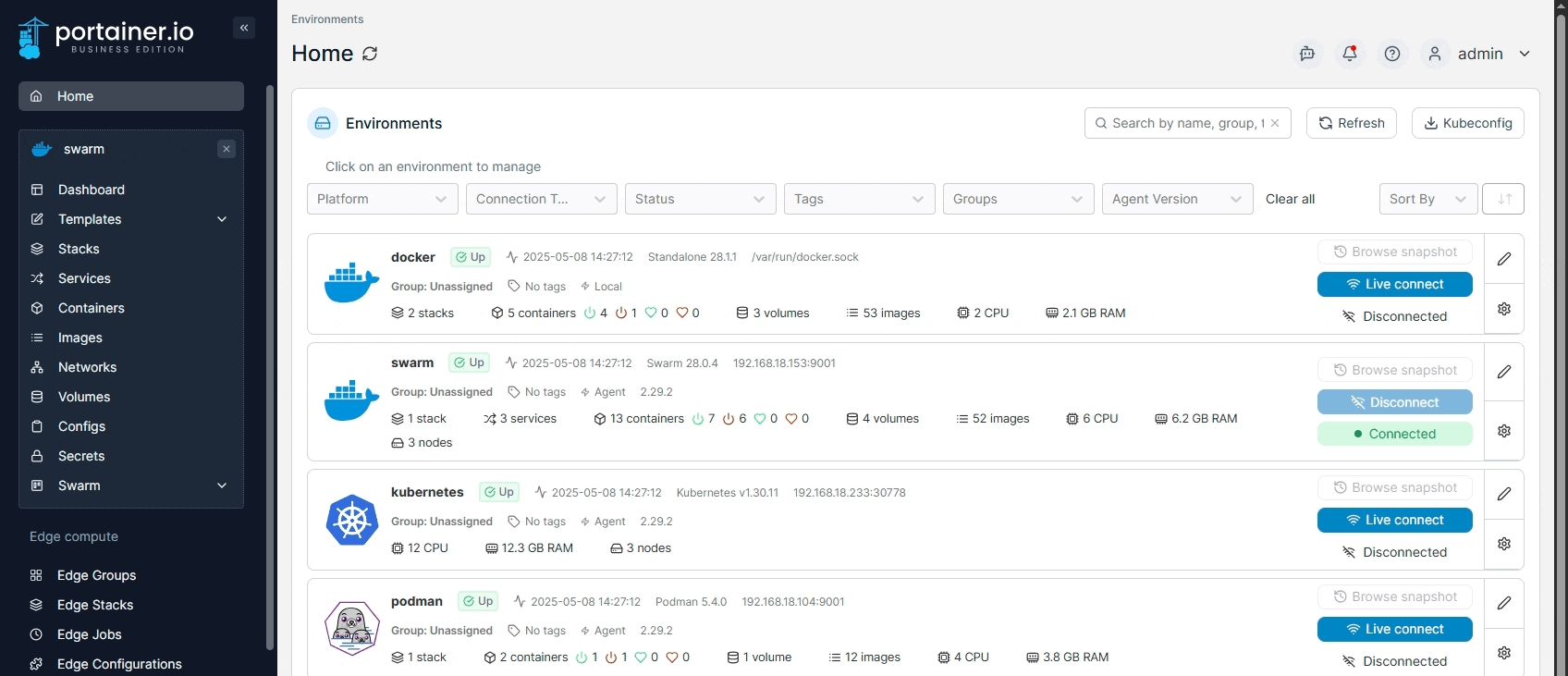
Here you can see the contents of the Docker logs for your service.
Search
Enter a string to search the log output. You can see the number of results for your search and move through each result with the up and down arrows.
Filter search results
When enabled, display only the log lines that contain your search string.
Copy
Click this button to copy the currently displayed log lines to your clipboard.
Download logs
Click this button to download your log.

You can also set various options for how the logs are displayed:
Date picker
Select the time period from which to retrieve the logs.
Lines
Limit the number of lines per log file (the default is 1000).
Line numbers
When enabled, display line numbers for each log line.
Timestamp
When enabled, display a timestamp before each log line.
Wrap lines
When enabled, lines longer than the screen width will be wrapped onto the next line.
Auto refresh
Enable this option to automatically refresh the log view. When off, you can click the refresh icon to the right of the button to manually refresh the view.
Full screen
Click the full screen icon to expand the log display to fill your screen.
Was this helpful?