Add a new container
From the menu select Container instances then click Add container.
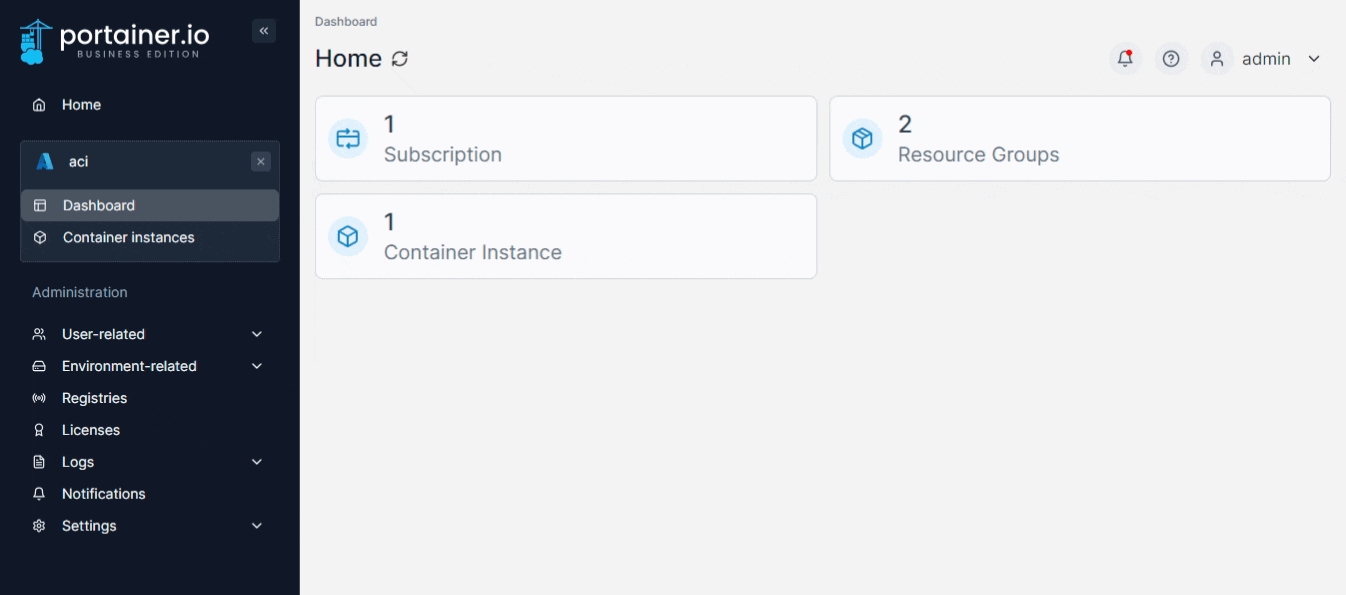
Complete the configuration, using the table below as a guide:
Subscription
Select the subscription you want to use for the container.
Resource Group
If two or more resource groups exist, select the resource group to use.
Location
Select which Azure datacenter to run the container in. If virtual networks are available in a location, a count will be displayed alongside the location name.
Name
Give the container a descriptive name.
Image
Enter the name of the image that will be used to deploy the container.
OS
Select the OS (typically Linux or Windows).
Tags
Click Add tag to add a new tag, and provide the Name and Value for each tag as needed. Click the trash icon next to a tag to remove it.
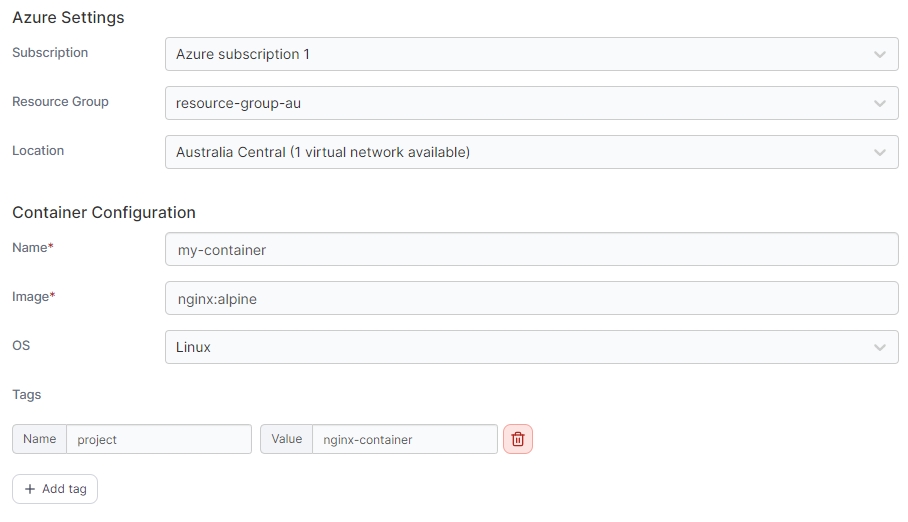
Network Settings
In this section you can configure the network for your container as well as the ports to publish.
Private Network
Toggle this option on if you wish to use a pre-existing private network for your container.
Virtual Network
When Private Network is enabled, select the network to use. The selection will be limited on what is available in your selected location.
Subnet
When Private Network is enabled, select the subnet to use within your network (where relevant).
Ports
Enter the port number and select TCP or UDP to publish your container on the specified port and protocol. Click Add port to publish additional ports.
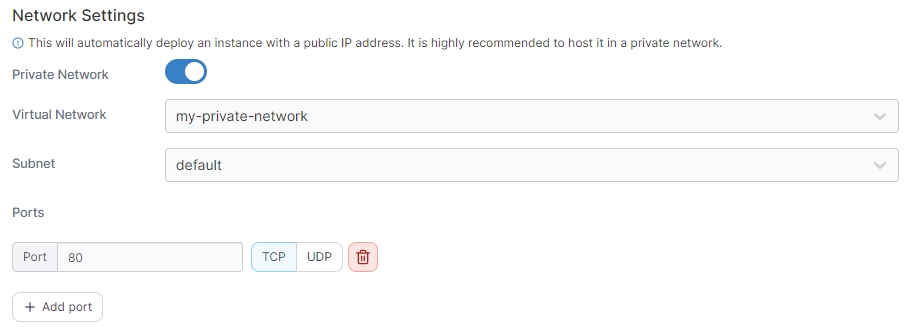
Container Resources
Here you can specify the resources available to your container.
CPU
Define how many CPUs to allocate to the container.
Memory (GB)
Define how much memory in GB to allocate to the container.

Volumes
This section lets you specify a volume you want to be accessible from the container.
Enable volumes
Toggle this option on to enable adding a volume to this container.
File share name
Enter the file share name for the volume.
Storage account
Enter the name of the storage account with access to the file share.
Storage account key
Enter the key for the above storage account.
Mount path
Enter the path within the container to mount the volume.
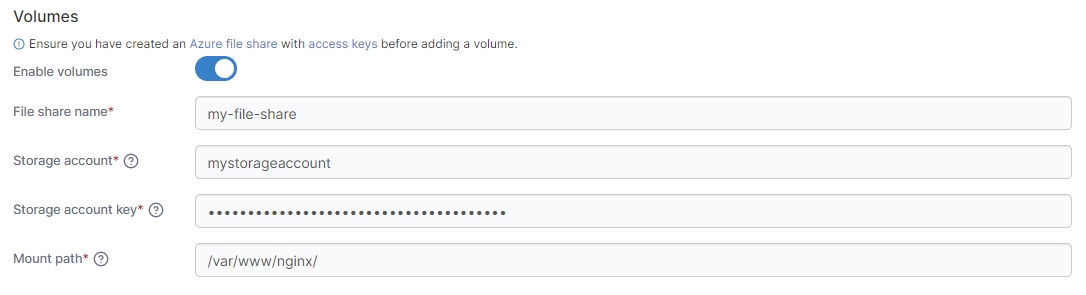
GPUs
Here you can enable GPU support for the container and specify the GPU to use.
GPUs are currently a preview feature for Azure Container Instances and only available in select locations. Ensure you have access to GPUs before using this feature.
Enable GPUs
Toggle this on to enable GPU support for this container.
GPU type
Select the type of GPU to use.
GPU count
Enter the number of GPUs to use.
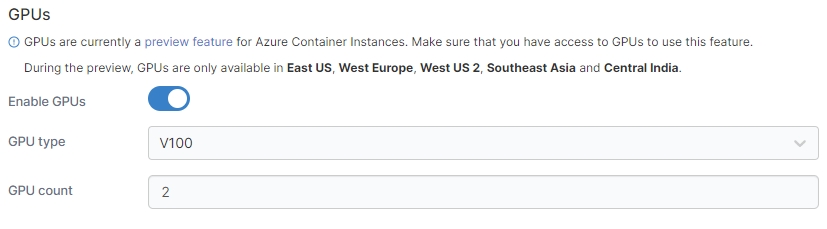
When you're ready, click Deploy the container. When the deployment has finished, you'll see it in the list of Azure container instances.
Last updated
Was this helpful?