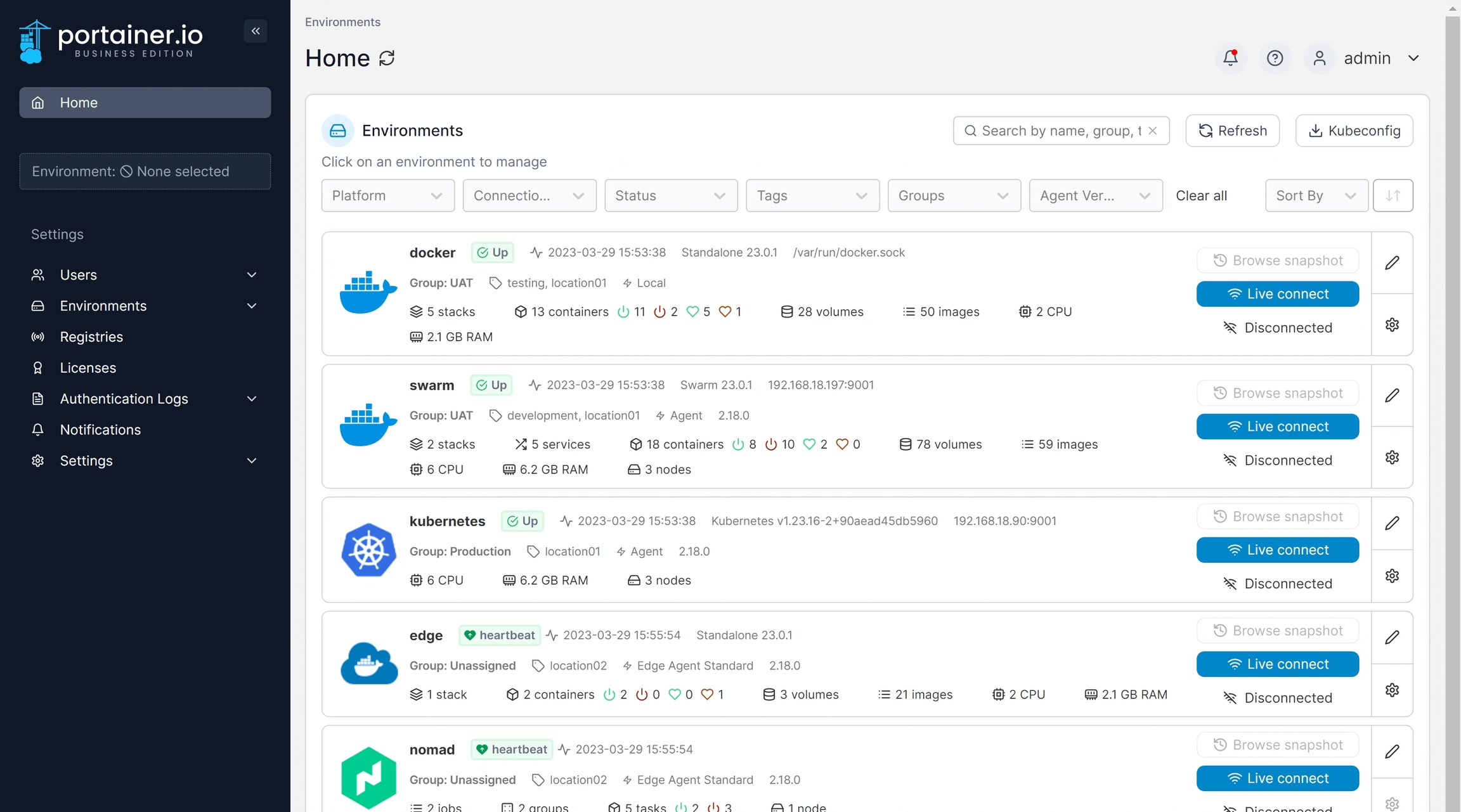Install Portainer Agent on your Kubernetes environment
Last updated
Was this helpful?
Last updated
Was this helpful?
Portainer consists of two elements, the Portainer Server and the Portainer Agent. Both elements run as lightweight containers on Kubernetes. This document will outline how to install the Portainer Agent on your cluster and how to connect to it from your Portainer Server instance. If you do not have a working Portainer Server instance yet, please refer to the Portainer Server installation guide first.
In addition to the generic requirements for Kubernetes environments, you will need:
Access to run kubectl commands on your cluster.
Cluster Admin rights on your Kubernetes cluster. This is so Portainer can create the necessary ServiceAccount and ClusterRoleBinding for it to access the Kubernetes cluster.
The installation instructions also make the following additional assumption about your environment:
You have not set a custom AGENT_SECRET on your Portainer Server instance. If you have, you will need to provide that secret to your agent by adding it to the YAML file within the agent deployment definition:
env:
- name: AGENT_SECRET
value: yoursecret
To deploy Portainer Agent within a Kubernetes cluster you can use our provided YAML manifests.
Helm charts for agent-only deployments will be available soon.
From the menu select Environments then click Add environment.
Select the Kubernetes option and click Start Wizard. Select the Agent option and choose the tab that matches your configuration (Kubernetes via load balancer or Kubernetes via node port). Copy the command, then run it on the control node of your Kubernetes cluster.
Make sure you run this command on your Kubernetes node before continuing.
The deployment command will return something similar to this:
To validate that the agent is running, use this command:
The result should look something like this:
Regardless of the method used, once the agent is running on the Kubernetes host, you must complete the appropriate environmental details.
Only do this once for your environment, regardless of how many nodes are in the cluster. You do not need to add each node as an individual environment in Portainer. Adding just one node will allow Portainer to manage the entire cluster.
Name
Give the environment a descriptive name.
Environment address
Define the IP address or name used to connect to the environment (the Kubernetes host) and specify the port if required (30778 when using NodePort; 9001 when using Load Balancer).
As an optional step you can expand the More settings section to customize the deployment further.
Custom Template
Select a custom template to deploy on your cluster. This is handy for pre-loading a new environment with your applications. The template will be deployed in the default namespace unless the template specifies a namespace to use. You can also set any variables the template requires.
Group
Tags
When you're ready, click Connect. If you have other environments to configure click Next to proceed, otherwise click Close to return to the list of environments.
Select a to add the new environment to once provisioning completes.
Select any to add to the environment.